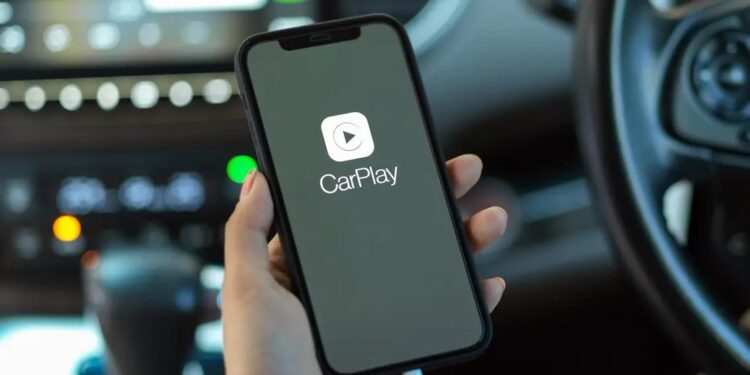Apple Car Play allows users to access the apps and information on their iPhones via their car’s infotainment system. It can be helpful when driving because you can make calls, get directions, listen to music, and do much more hands-free. However, there may be times when Apple CarPlay may not function properly. It is the first time we’ve heard Apple consumers complain about Apple CarPlay. However, Apple Carplay Not Working is a problem that many customers have noticed, and you may be experiencing it as well.
So are you having the same issue with your Apple Carplay Not Working? You’re in luck because I’m here to help you.
[lwptoc]
Apple CarPlay Not Working? Here’s the Fix
why is my Apple Carplay Not Working: Apple CarPlay not working is a regular problem to resolve, and you need not be concerned. This difficulty is most likely caused by various factors, including a problem with app integration, an outdated iOS version, iPhone not being identified, a Bluetooth connectivity issue, incompatibility difficulties, and so on. This article goes through all of the possible solutions for Apple CarPlay not working.
There are several simple fixes you can try out if you’re dealing with your Apple Carplay Not Working.
Basic Troubleshooting Steps
It would help if you attempted some simple troubleshooting procedures before moving on to the main troubleshooting processes.
- Ascertain that your iPhone is correctly connected to your infotainment system. If you disable Bluetooth and Wi-Fi on your devices, CarPlay will not function. Turn on Bluetooth and Wi-Fi to guarantee a good connection.
- Make sure your car’s CarPlay and infotainment systems are turned on.
- Update your iOS to the latest version.
- If you’re trying to use CarPlay through cables, ensure the wires aren’t broken.
- Check whether the car’s infotainment system is compatible with the Apple CarPlay.
- Try unpairing and pairing the Bluetooth again. Additionally, check that no other devices are connected to the Bluetooth, your car, or your phone.
- Ensure the firmware of your car is updated.
Turn On Hey Siri
If Hey Siri is turned off, you will be unable to use Apple CarPlay. Hey, Siri may be switched off if your Apple CarPlay is not working. You might try activating Hey Siri and then seeing whether Apple CarPlay works. Then, follow the instructions below to enable Hey Siri.
1. Navigate to the Siri & Search option in your iPhone’s Settings.
2. Make sure all the toggles in the ASK SIRI section are turned on. This section contains the following toggles:
- Listen for “Hey Siri.”
- Hit the Side Button for Siri.
- Allow Siri When Locked.
3. Ensure you turn all these toggles on.
Restart Your iPhone And Car System
Transitory problems on your devices might cause this Apple Carplay Not Working problem. These transient issues are readily remedied by rebooting your device. For example, you might try resetting your iPhone and your car’s infotainment system. First, try rebooting them and then see if Apple CarPlay works. If Apple CarPlay not showing up, go to the next step.
Try Disabling USB Restricted Mode
USB restricted mode protects users’ data from hackers. This function disables the USB Data connection to avoid password hacking. Follow the instructions below to disable USB Restricted Mode.
- Simply open the Settings app on your iPhone. Then open Face ID & Passcode/ TouchID & Passcode.
- Here, ensure the USB Accessories toggle is turned on to disable the feature.
Ensure CarPlay Isn’t Restricted
Afterward, ensure Apple Carplay is not restricted. To do so, follow the steps given below to fix the Apple Carplay Not Working issue-
ALSO SEE: Fix Instagram Reels Not Working
- Head to the Settings app on your iPhone.
- In the Settings app, click on Screen Time.
- Here, click on Content & Privacy Restrictions.
- Now click on your car, and then click on Forget This Car.
After doing so, you’ll have to set up Apple CarPlay again.
Ensure CarPlay Is Allowed While Locked
You may also encounter the issue if the CarPlay isn’t allowed while locked. To allow CarPlay While Locked, follow the steps given below-
- Head to the Settings of your iPhone, and then click on General.
- In General, click on CarPlay.
- Here search for your car and click on it.
- Here you’ll see a toggle with the name Allow CarPlay While Locked. Ensure this toggle is turned on.
Reset All Settings
If any of the above steps didn’t fix Apple CarPlay not working and connecting, you should try resetting all settings. To do so, follow the instructions below:
- First, open the Settings app on your phone.
- Here click on General and then click on Reset.
- First, click on Reset All Settings and confirm reset.
- After that, tap Reset Network Settings on the same window and confirm it.
It should fix the issue for you.
Final Words – “Unable to Connect Apple CarPlay” Error Fixed
If Apple CarPlay not working, you can use the instructions in this article to troubleshoot the problem. Following the above procedures, the CarPlay is not working issue will be resolved, and you can use this function again.