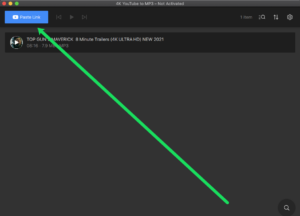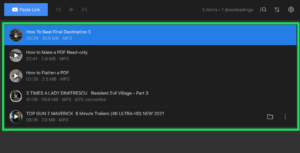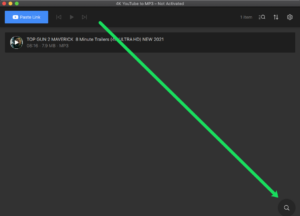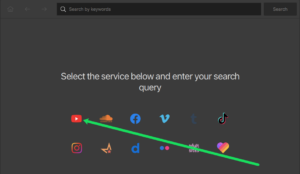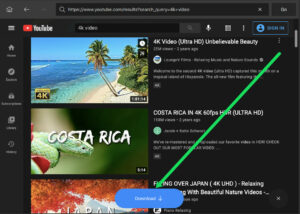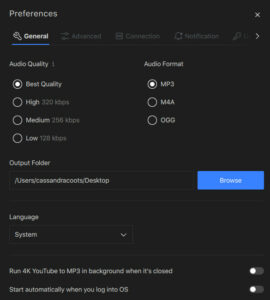YouTube has exploded in popularity, providing free video to millions of users worldwide. The provider has indeed improved significantly. YouTube’s content is now available in 4K! Although what if you need to convert YouTube Videos to MP3?
You’ll have to convert 4K files to MP3 files, for example. We’ll explain how to convert YouTube 4K to MP3 in a few easy steps in this tutorial.
Obtain The Correct Software
We’ll use 4K YouTube to MP3 to convert YouTube Videos to MP3. This software works with any computer, whether it’s a PC, Mac, or Linux-based machine. It’s, indeed, simple to acquire. You’ll observe an amazingly simple screen layout and user-friendly interface as soon as you install it.
What Is The Best Way To Convert 4K YouTube To MP3?
With the 4K YouTube to MP3 software, to convert YouTube Videos to MP3 is a breeze. We’ll show you how to post 4K YouTube content using two different approaches. All you have to do now is follow the steps below:
- Copy the link to the 4K audio file you want to convert from YouTube.
- Open the app that converts 4K YouTube videos to MP3. Tap the ‘+ Paste Link’ icon in the upper left-hand corner.
- The new MP3 file will be saved to the file folder you specified in the Settings.
Of course, you have the option of taking a different path. Follow these procedures to upload a YouTube video immediately:
- Open the magnifying glass icon in the lower right-hand corner of the 4K YouTube to MP3 app.
- Select the YouTube symbol from the drop-down menu.
- Click ‘Enter’ after typing in the name of the YouTube video you want to convert.
- Select ‘Download.’
- Retrieve the MP3 format of your audio from the chosen file folder.
As you can see, the software is lightning-fast and dependable. However, to make the conversion as simple as possible, you’ll need to learn a little about the software.
Additional Suggestions
The parameters to convert YouTube Videos to MP3 are already configured when running the 4K YouTube to MP3 application on your PC. The appropriate file folder has also been established. However, you may want or need to make changes to this information.
We’ll walk you through altering the Settings to guarantee a smooth download in this part.
To begin, tap the Settings cog in the upper right-hand corner to open the Settings menu.
The General Settings
On the General page, you’ll find several audio quality options, the Audio Format, and the specified file folder.
You can select from the following options for Audio Quality:
- Best Quality
- High (320 kbps)
- Medium (256 kbps)
- Low (128 kbps)
The audio format part differs from the quality section in that it specifies the audio format. The following formats are available:
- MP3
- M4A
- OGG
Finally, select ‘Browse’ to update or alter your designated folder.
Select the desired place in the new window. Then press the ‘Open’ button. Well, When you download MP3 files from 4K YouTube to MP3, the new version will be saved instantly to the folder you specify.
The Advanced Tab
The Advanced tab is the portion of the Settings that provides you with more advanced settings. You’ll find an option to log in to YouTube on this tab. Uploading the YouTube video inside the software is one of the simplest ways to convert 4K YouTube audio to an MP3 file. You can instantly access all of your favorite YouTube content by logging in.
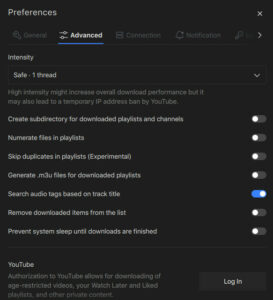
FAQs
Continue reading if you’re unfamiliar with the software or simply have more queries. This area contains answers to our most commonly asked questions.
Is It Free To Use 4K YouTube To MP3?
The program is completely free to convert YouTube Videos to MP3! You can acquire a License Key if you want additional capabilities that aren’t available in the free edition. The download site makes it simple to receive this key. Luckily, this is not a monthly membership but rather a one-time transaction. Only $15 will be charged to those who intend to use the software for personal purposes. If you want the more business-oriented Pro edition, you’ll have to pay $45 for it.
Is It Possible For Me To Download And Convert My ‘Liked’ Videos?
Definitely! You may download your favorite videos, view subsequent videos, and create ‘My Mix’ playlists with the 4K YouTube to MP3 software. This helps make it quite simple to listen to your favorite YouTube audio anywhere you go!
Also, Check :
- Hard Drive Data Recovery Software For Windows
- Offline Music Apps For Android
- Free MKV Players For Windows
Verdict:
The 4K YouTube to MP3 program is the ideal tool to Convert YouTube Videos to MP3. There is a plethora of stuff you can accomplish with this fantastic program. Ultimately, it is simple to use, efficient, and highly reliable.