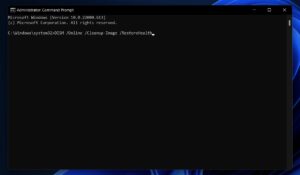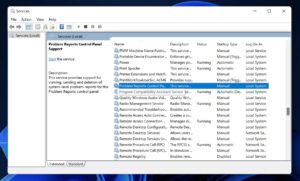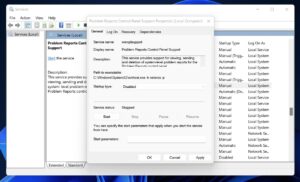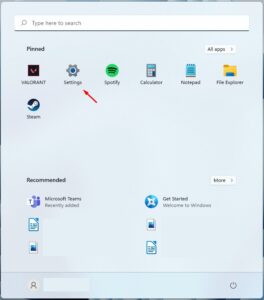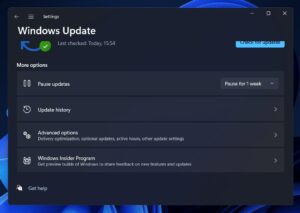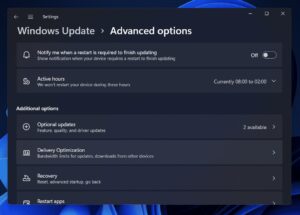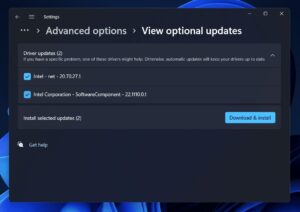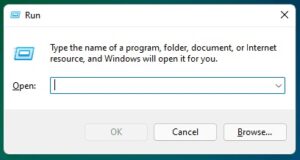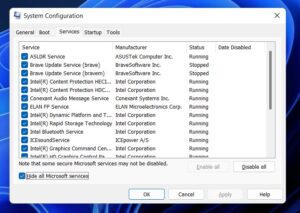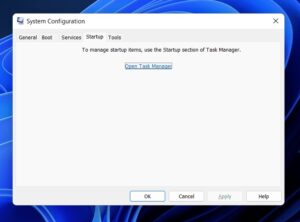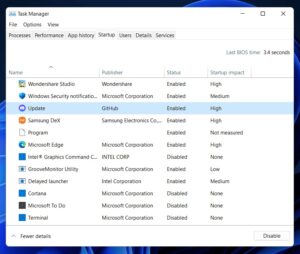Let’s walk you through the most effective fixes for the Device Manager Keeps Refreshing issue.
Device Manager is a handy app for managing the devices and drivers linked to your computer. This utility is useful once you need to update your drivers, reinstall them, roll back to a prior version of your driver, re-enable the device, and so on. Recently, customers have reported a problem with Device Manager.
Many users have reported that Device Manager Keeps Refreshing reddit whenever they open it up. Unfortunately, users cannot control their drivers due to this issue. This post can assist you if the Device Manager Keeps Refreshing and you seek troubleshooting techniques to repair it.
[lwptoc]
Fix Device Manager Keeps Refreshing in Windows 11
In this article, I’ll be discussing how you can fix the Device Manager Refreshing Constantly Windows 11 error.
Run SFC And DISM Scan
If the Device Manager Keeps Refreshing, try running SFC and DISM scans. Corrupted system files might be the source of the problem. SFC scan and DISM can assist in resolving the issue caused by corrupted files. Follow the instructions below to execute an SFC scan.
1. Hit the Windows key on your keyboard and search for CMD. Right-tap on the Command Prompt and tap on Run as Administrator.
2. In the Command Prompt, simply type and execute the command sfc /scannow.
3. Restart your PC when the process completes, and the PC Device Manager Keeps Refreshing issue will be fixed.
If the SFC scan fails to resolve the issue, try running the DISM scan. To run the DISM scan, follow the easy steps given below-
1. Run Command Prompt with administrative privileges.
2. In the Command Prompt, simply type the command DISM /Online /Cleanup-Image /RestoreHealth & execute it.
3. Afterward, wait for the process to complete, then restart your PC.
Disable Error Reporting Services
Another troubleshooting step to follow is disabling the issue-reporting services. To do so, follow the straightforward steps given below-
1. Open Start Menu, search for Services, & open it.
2. Now search for Problem Reports Control Panel Support service in the Services app window.
3. Right-tap on this service and tap on Properties.
4. Afterward, set the Startup Type to Disabled and tap on Stop.
5. When done, tap on Apply and OK to save the changes.
6. Do the same for Windows Error Reporting Service.
Scan Your PC For Virus
Virus infection might potentially cause this Device Manager Keeps Refreshing Windows 11 problem on your PC. To be safe, run antivirus software on your computer. You may use Windows Security to determine whether your computer is infected with a virus and restore any damage. If you’ve a third-party antivirus program installed on your computer, you may use it to check it for viruses.
Update Driver
If you have an issue with the constantly refreshing Device Manager, consider updating the driver on your computer. Follow the instructions below to update the driver.
1. Hit Windows + I to open the Settings on your Windows 11 PC.
2. Next, head to the Windows Update from the left sidebar.
3. Now on the right side, tap on Advanced Options.
4. Tap on Optional Updates, then tap on Driver Updates.
5. Now, download and install all the driver updates you find here.
To update drivers, you may use third-party tools such as Driver Booster and DriverPack Solution, or you can download & install them from the official website of your hardware developer.
Perform Clean Boot on Windows 11
If you continue having Device Manager issues on your Windows 11 PC, you may perform a clean boot. Follow the instructions below to complete a clean boot.
ALSO SEE: Spotify Wrapped Not Working
1. Hit Windows + R key combo to open the Run Dialog Box.
2. In the Run Dialog Box, simply type msconfig and press Enter to open it.
3. In the System Configuration window, now head to the Services tab.
4. Check the Hide all Microsoft Services checkbox and tap on Disable.
5. Head to the Startup tab now, and tap on Open Task Manager.
6. Now, choose the programs you want to disable. Right-tap on it and tap on Disable.
7. When done, tap on Apply and OK to save the changes.
8. Now, restart your PC, and the Device Manager constantly refreshing issue should be fixed.
Conclusion
It is how to resolve the Device Manager Keeps Refreshing constantly issue. If you still have the problem, you should follow the procedures in this post, and you will be able to resolve it.