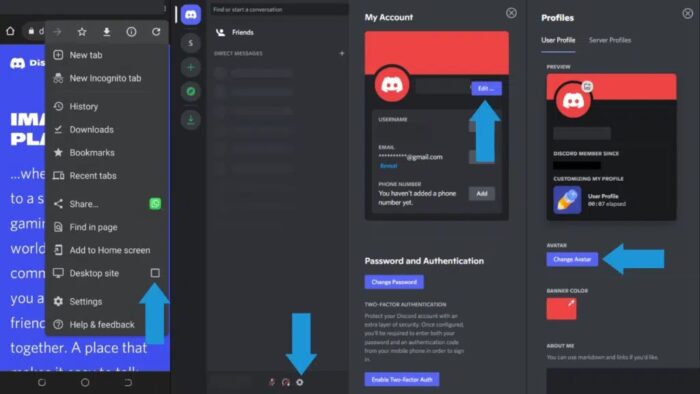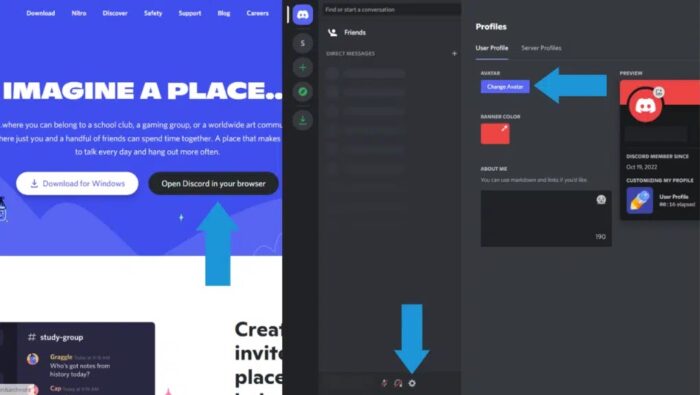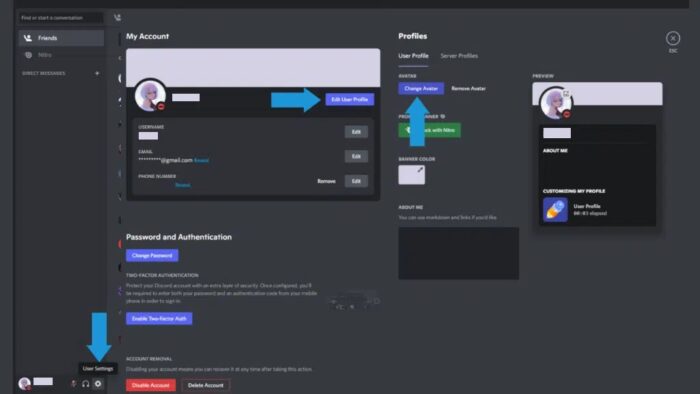Don’t you hate it when you upload a beautiful picture you just snapped or downloaded, and it looks to be all blurry? For a long time, profile images have been a key component of Discord. It is the first step in customizing your profile. However, some users have reported that theirs seem blurry. If you’re one of the users having problems uploading a pfp (profile picture), you’re probably wondering why your Discord pfp is blurry. Here at TechPager, we have both the answer and the solution!
Why Is My Discord Pfp Blurry?
Let’s look at why you could be facing this issue first. There are two basic causes of Discord pfp blurry. Either your image needs a higher resolution, or you are attempting to upload it using a poor internet connection. This issue is also caused by a glitch or fault in the Discord mobile app. This is a regular issue with the app’s mobile edition. While most desktop computers use a reliable cable connection to connect to the internet, many users use Wi-Fi and may have this issue. If you are facing this issue, don’t worry about being unable to upload your new profile picture without it seeming blurry since we have a workable solution for you! Let’s take a closer look.
How To Fix ‘Why Is My Discord Pfp Blurry’ Problem?
As we all know, your Discord profile picture may be blurry due to a poor internet connection on your mobile device. To resolve this, we suggest you upload your pfp again with a better internet connection. This is often resolved by re-uploading your pfp using a web browser on the phone/PC or the Discord PC client.
Note: For the best results, choose an image as close to 8MB in size as feasible. It would be best to attempt to resize the image (or cut off a piece of it) to 128 by 128 pixels to upload the best-looking pfp possible.
Setting New Discord Pfp
The major solution for Discord pfp blurry issue is to re-upload your profile image using a faster Wi-Fi connection. But what if it’s not your Wi-Fi that’s the issue? Due to a glitch in the mobile app, you must re-upload your pfp. Here’s how to go about it.
Setting Discord Pfp On Mobile
Because this issue is more common on mobile, let’s first look at how to set up and/or re-upload an image to Discord on mobile. You must re-upload your profile picture using a browser rather than the app. This ensures that the in-app problem will no longer prevent you from customizing your profile.
- Open a web browser to begin.
- Next, go to Discord’s website and use your browser to request the Desktop site. This allows you to log in without downloading the app.
- Then, using the gear icon, go to Settings and My Account or Profiles.
- Change your Avatar and upload an image as your Discord profile picture.
- Finally, click Save Changes and depart.
Setting Discord Pfp On PC
Because of a greater internet connection, it is preferable to upload a profile picture to Discord using a PC. There are two ways to achieve this: using the web browser and using the client. Let’s have a look at both of them.
Using Web Browser
Follow these instructions to update your desktop Discord Pfp using a web browser.
- Open a web browser to begin.
- Go to Discord’s website next.
- Then, on your browser, select Open Discord.
- Log in and go to the user settings page.
- Then, select Edit User Profile and then Change Avatar.
- Finally, after selecting an image, click Save Changes, and you’re done.
Using Discord Client
Follow these instructions to update your Discord Pfp on your Desktop app.
- To begin, open the Discord app.
- Second, click the gear icon next to your name and tag to access Settings.
- After that, go to Edit User Profile, then Change Avatar.
- Finally, after selecting an image, click Save Changes, and you’re done.
The Bottom Line:
Discord is a fantastic talking app that enables us to connect with people all around the globe in a variety of ways. The Discord pfp blurry issue is rather straightforward to remedy. All you had to do was re-upload the image using a computer. Is there a more efficient and effective method to do this? What did you like the most about this guide? Tell us in the comments.