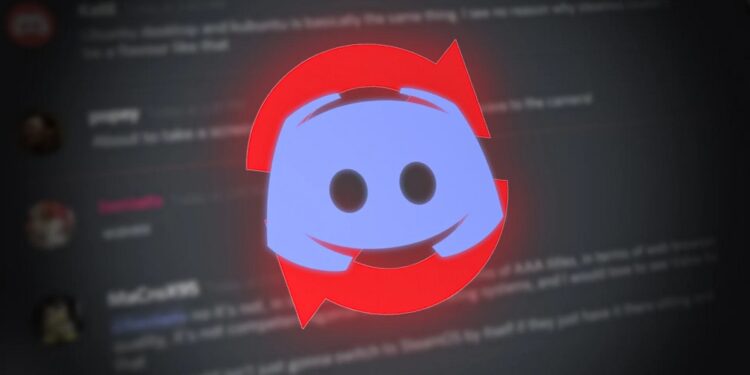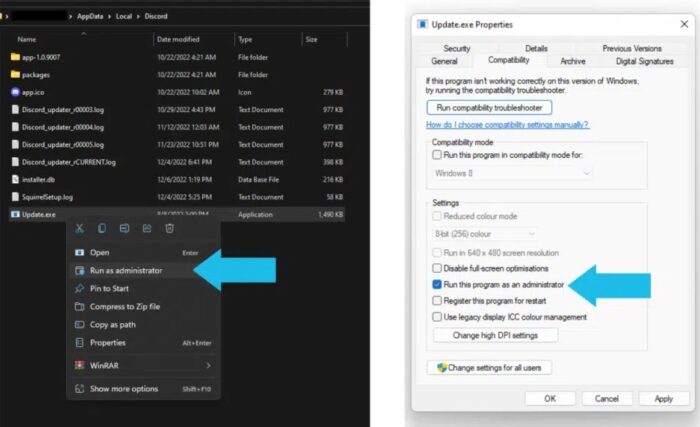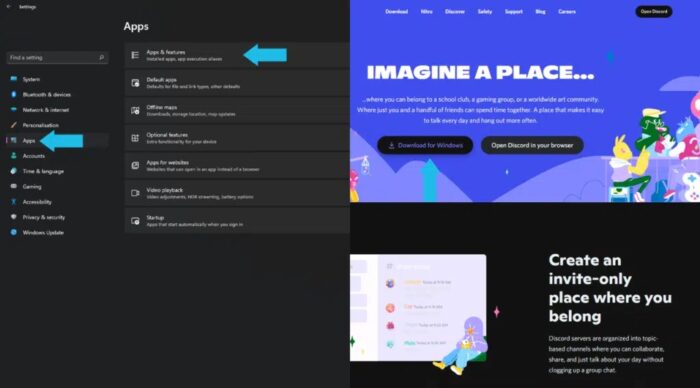Fix ‘Discord Update Failed’ Problem: Discord, which has increased in popularity in recent years, is among the most popular networking platforms. One of the reasons people actively use Discord is because the app launches when you turn on your computer.
Discord Update Failed Causes
Discord has yet to be known on the desktop platform to run into many issues. While it may have previously worked well, you may need help with the updating process that happens before the app begins. The little window normally checks for updates; if one is available, it rapidly downloads and launches the app. But what if it got stuck in a loop while attempting to update and kept failing? Let us investigate why this could occur.
Unstable Internet Connection
The most typical reason for this issue is due to an unreliable internet connection or no internet connection at all. We often launch our PC and expect Discord to open instantly without understanding that we are not connected to the internet or that our internet is unreliable.
Insufficient App Permissions
Another reason Discord may be unable to update because it lacks the appropriate rights to make the necessary modifications. This may seem not very easy, but the answer is rather easy.
Antivirus Interference
It is fairly unusual for antivirus programs to flag our apps as dangerous and label them as dangerous at random. Your antivirus software might be why your Discord app is stuck attempting to update.
No Storage
Have you checked that there is enough room on your C drive for your Discord to update? We often install software that takes up space on our C drive, where the operating system is located. Finally, we need more room on our PC to update or download anything.
How To Fix ‘Discord Update Failed’ Problem?
Now that we know why you could be getting this Discord Update Failed error let’s look at how we can fix it.
Double-Checking Internet Connection
If your Discord fails to update and becomes stuck in a failed update cycle, it might be due to a momentary interruption in your internet connection. Check your internet connection once more and try again.
Runn Discord As Administrator
If your Discord client isn’t updating, try restarting it as an administrator. Click Run as Admin from the menu to run Discord as an administrator. You may also go to the app’s properties and turn on Run as Administrator from the Compatibility settings.
Reinstall Discord
Follow the instructions below to reinstall Discord.
- To begin, go to Settings > Apps.
- Then, under Apps & Features, look for Discord.
- Then, click the three dots parallel to it and Uninstall.
- Then, go to discord.com and click Download.
- Finally, after Discord has been completely reinstalled, launch it again to check whether the issue continues.
Free Up Space
Finally, try freeing up some space on your C drive by eliminating superfluous items under Downloads, Pictures, and Music and uninstalling apps from your computer. Then try launching Discord again.
The Bottom Line:
This Discord Update Failed issue might be aggravating since it prevents you from using Discord. Please let us know in the comments if this post helped you resolve the Discord Update Failed issue.