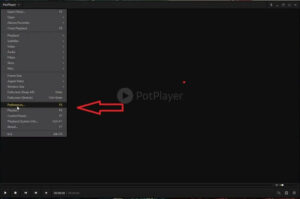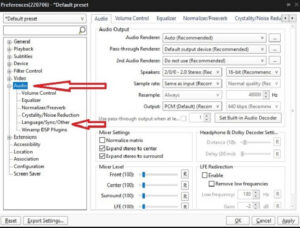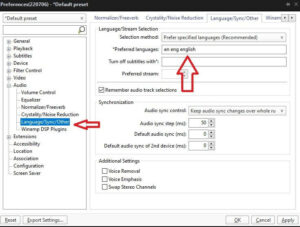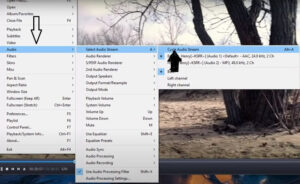Quickly Potplayer change dual audio language while watching your favorite movies.
You wish to alter the dual audio in Potplayer but are unsure how to do so. Unfortunately, PotPlayer does not allow you to adjust this parameter when playing movies that support dual audio, which we understand is a frustrating situation.
You can apply these procedures to both the most recent version of Potplayer, 1.7.21765, and the previous version.
With easy keyboard shortcuts, you may rapidly change dual audio to your chosen language.
Solved: Potplayer Dual Audio Language Change
Change default of a soundtrack/language with PotPlayer: Those with the latest version of PotPlayer should follow these procedures to change Potplayer default audio language on movies.
1. Firstly, open Potplayer
2. Afterward, on the top left corner, tap on it and Go to Preferences.
3. Next tap on Audio > Language/ sync/ other.
4. Go to Preferred languages, then write any language you desire.
How to Change Language in Potplayer’s Old Version
If you’re using an older version of Potplayer and wish to change the dual audio language, use this option. Then, adhere to the steps.
ALSO SEE: Change Time Jump Setting in Potplayer
1. Simply open Potplayer.
2. Now, right-tap on the upper left corner of Potplayer, and the main menu will open.
3. After that, tap on Audio > Select audio stream > Select GPAC ISO Audio Handler.
4. It is a shortcut key to change Potplayer audio using “ALT + A” will change it.