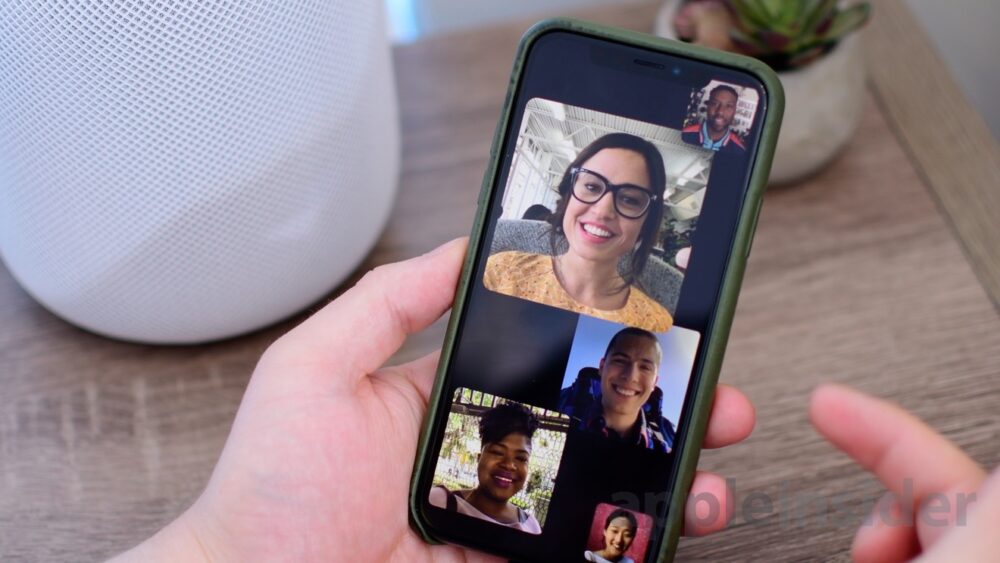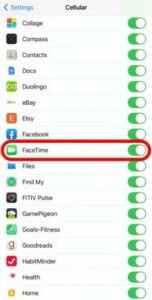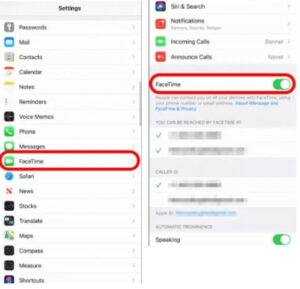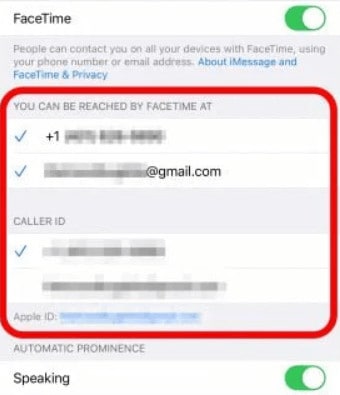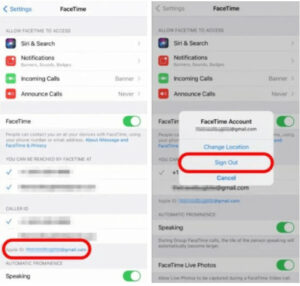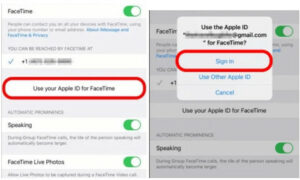Why is FaceTime not working for me? Why does FaceTime keep freezing or glitching? And Why am I not receiving FaceTime calls from people? Indeed, several discussion forums are awash with similar comments about the latest iOS 15 version. Due to the popularity of Apple’s FaceTime issue for making free video and audio calls, some users are seeking ways to troubleshoot and fix the “iOS 15 FaceTime not working” or “FaceTime keeps crashing” issues.
Why Is My FaceTime Not Working On iOS?
Well, the all-new iOS 15 has tons of bugs, including FaceTime not responding properly. Additionally, there are tons of reasons why FaceTime won’t be working:
1 – Connection errors may occur.
2 – The FaceTime won’t show up because of some other ongoing service.
3 – Currently, the feature isn’t supported in your country.
4 – iOS 15 bugs may make the app unresponsive.
6 Best Ways To Fix FaceTime Not Working On iOS 15 Issue
Carry out the following troubleshooting steps in order until the FaceTime iOS 15 Not Responding issue is fixed
Force Restart iOS Device To Eliminate Potential Conflicts
If your FaceTime is not responding properly, the first thing you should do is restart your smartphone. This effectively resolves software and hardware conflicts, and you may not encounter the “FaceTime not freezing” issue on iOS 15.
1 – Simultaneously press and hold the Force volume down and Sleep/Wake buttons.
2 – Now, wait till the Apple logo appears and release all the buttons!
To discover how to restart your Mac manually, check Apple’s Support Page. This may assist you in resolving the FaceTime Keeps Freezing on iPhone issue.
Remove Emojis From FaceTime Contacts To Resolve The Issue
According to Apple’s release notes, if your contact name contains an emoji, you may experience difficulties with FaceTime not working or glitching.
1 – On your iPhone, launch the Contacts app.
2 – In the top-right corner of the screen, click the Edit button.
3 – Once you’re in the Edit mode, select the contact name.
4 – Now, remove the Emoji placed after specific Contact Names (s).
5 – At this point, launch the FaceTime app and initiate a call with the edited contact.
FaceTime should now operate properly on iOS 15. However, if the FaceTime Keep Freezing Issue continues, try another remedy mentioned below.
Keep An Eye On Your Cellular Data Settings
If you’re utilizing FaceTime over a cellular connection, double-check the following: Cellular Data Settings:
1 – Launch iPhone Settings.
2 – Navigate to and choose the Cellular option.
3 – Scroll down the list of apps to find FaceTime and toggle it on.
If you continue to have trouble using the FaceTime app, follow the instructions below to fix the ‘FaceTime not working or freezing’ issue on iOS 15.
Keep A Check On FaceTime Settings
Make that the FaceTime feature is enabled successfully in your iPhone’s settings. Then, all that is required is that you:
1 – Launch iPhone Settings.
2 – Scroll down and find the FaceTime option.
3 – Tap the same and toggle the FaceTime feature on.
4 – While you’re here, make sure both Apple ID and contact number are correct.
Make the necessary changes and hope that you can fix the “iOS 15 FaceTime is not working or freezing” issue.
Re-Sign In Your FaceTime Account
Most users stated that signing out and signing in again into their FaceTime account resolved the bothersome glitches and freezes.
1 – Launch iPhone Settings.
2 – Scroll down and find the FaceTime option.
3 – To sign out, tap on your Apple ID
4 – As soon as you’re signed out, tap on the option “Use your Apple ID for FaceTime” and use your correct credentials to sign in again.
If you are experiencing problems with FaceTime on Mac, launch the app, navigate to Preferences, and then sign out.
Ensure FaceTime Feature Works In Your Country
Do you know if FaceTime is available globally? To be sure, check the availability on Apple’s website. If this option is not accessible, do not despair; you may use a VPN App for iPhone to circumvent the existing FaceTime use limits.
How To Fix iOS 15 FaceTime Waiting For Activation Issue?
Occasionally, FaceTime doesn’t respond because of known bugs or errors, and your device may briefly display a “Waiting For Activation” warning. Follow the steps below to troubleshoot the FaceTime freezing issue while waiting for activation:
1 – Launch the Settings app and scroll down till you find the FaceTime app.
2 – Toggle FaceTime off and then on again.
3 – Tap on the ‘Use your Apple ID for FaceTime’ option.
4 – At this point, sign in to use your Apple ID.
5 – Wait for a few seconds and then navigate the Home screen.
6 – Navigate to the Settings > FaceTime.
7 – Now, keep patience till FaceTime is logged in with your Apple ID.
8 – Try to force-close all other app tabs and then open FaceTime app.
Hopefully, the FaceTime issue will be resolved soon, and you will be able to use FaceTime without any issues on iOS 15.