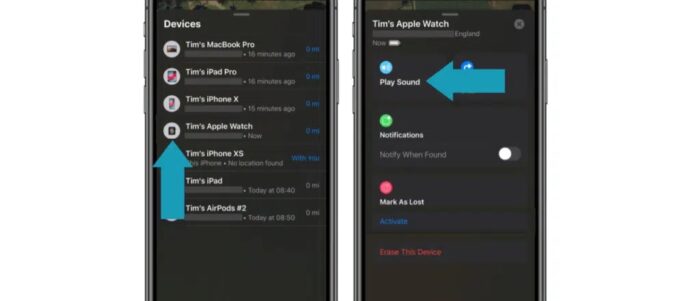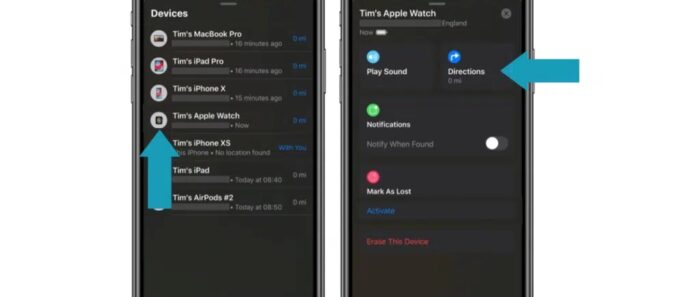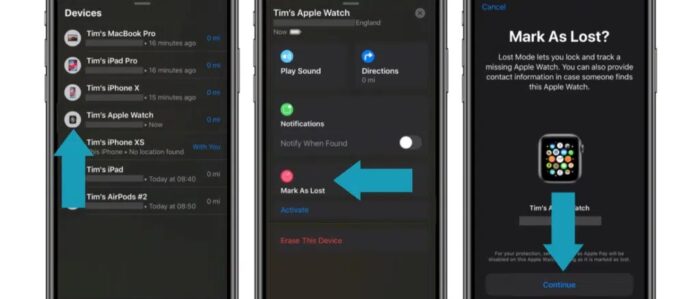Along with the AirPods, the Apple Watch is one of Apple’s best-selling items. You’d normally find it on your wrist, but what if you needed to charge it or had taken yours off and left it somewhere? It’s a costly gadget, so you’ll be hunting for it everywhere if you lose it. For people to quickly find their Apple Watch after losing it, Apple has made finding it easy. Don’t worry. In this post, we’ll show you how to find my Apple Watch if you need help finding it.
Find My Apple Watch
It is common to misplace an Apple Watch. Apple has thought of everything, whether you forget it someplace after leaving it charging or it is stolen. Finding your lost Apple Watch is considerably simpler than it would have been without the Find My app on your iPhone or Macbook. This app is pre-installed on every iPhone. The data on your watch is safe even if it is stolen, owing to the Apple ID required to unlock it. While the Apple Watch is turned on, you are linked to your iPhone and may locate it using the below-mentioned techniques.
See Apple Watch Location
When we lose our Apple Watch, we can first open the Find My app. While this cannot identify the exact location of your watch on a map, it can show you a radius within which you may locate it on the Apple Watch. This feature is important if your phone is stolen and transported to another location. Please navigate to the Find My app on your iPhone, then to Devices, and verify the location of your Apple Watch.
Play Sound On Watch
The next step that you can do to find my Apple Watch is to play a sound on it. The watch may be heard and reported back to the owner if it is near someone. You can find a method to play a sound via your Apple Watch by going to the Find My app. Here’s a step-by-step guide on how to accomplish it.
- To begin, go to your phone’s Find My app and select Devices. Then, select your Apple Watch.
- After that, tap Play Sound. If the device is connected to the internet, a sound will begin to play from your device. The sound from your Apple Watch will gradually increase in volume over the next two minutes.
If you have vibrations enabled on your Apple Watch, it will also vibrate. When the device is turned off, the sound seems to be waiting. When the watch connects to WI-FI, the sound is played.
Get Directions To Watch
The most beneficial feature you could ask for when you lose something is one that informs you of its location. That is precisely what we want to accomplish with our iPhone or MacBook. You can receive directions to your watch on a map with the Find My app. To do this.
- Go to your phone’s Find My app and tap your Apple Watch from the Devices list.
- After that, tap Directions. This will open the Maps app. Finally, tap the route to acquire directions from your present location to the location of your watch.
Activate Lost Mode
Please don’t give up hope; there are still ways to find my lost Apple Watch. You may show a message on the watch’s screen when you activate Lost Mode. Please inform anybody who picks up or turns on the watch that I’ve lost it and show them how to return it. Your device is safe even if you put a message on the screen since it requires the Apple ID to open. You may use your iPhone to activate the lost Mode on your watch. Here’s a quick tutorial on how to do so.
- To begin, open the Find My app and select your Apple Watch.
- Then, turn on Lost Mode by tapping it.
Lost Mode displays a message with contact options on the watch’s lock screen.
The Bottom Line:
By no means is the Apple Watch an inexpensive gadget. Anyone who loses it will be put in a panic. Fortunately for them, there are many efficient methods for finding it. Did you get an Apple Watch for the holidays? What were your thoughts on our article? Please let us know by leaving a comment.