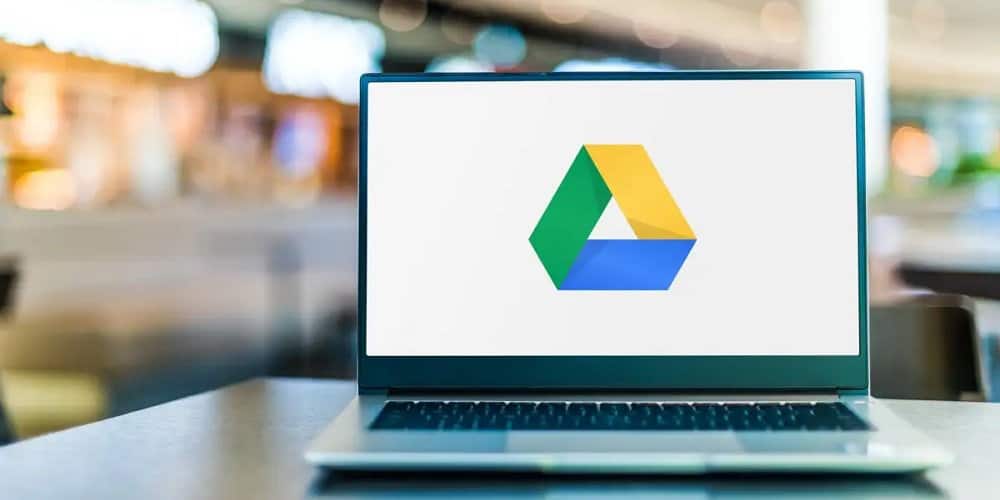Google Drive lets you open, edit, and save files securely on the cloud. Millions of people use this well-known service, and as apps get more upgrades, we anticipate that every app will have dark mode. Dark mode minimizes glare and blue light on digital displays, making it a healthier option for your eyes than light mode. Isn’t it wonderful? But how can you enable Google Drive dark mode? Is there a hidden switch you need to turn? Does Google Drive even have a dark mode? Let us investigate!
Does Google Drive Support Dark Mode?
Yes, Google Drive’s Android and iOS apps support dark mode. However, you’ll need to improvise on the desktop. Let’s look at how to use Google Drive in dark mode now that we’ve established that we can!
How To Enable Google Drive Dark Mode?
Google Drive can be easily enabled on both Android and iOS. This is because the mobile app supports it natively. On the desktop, however, you may need to take an additional step or two to have your eyes relieved.
Enable Google Drive Dark Mode On PC
You may turn on dark mode on Google Drive using the flag technique or the extension approach in your web browser.
Flag Method
- To begin, open your web browser. For example, we’ll use Google Chrome, one of the most popular web browsers.
- Then, write “chrome://flags” in the URL bar and hit enter.
- After that, click the search box and type “Force Dark Mode for Web Content” into it.
- Then, you will see a drop-down menu option. Change the setting from Default to Enabled in the menu.
- Click Relaunch now at the bottom of your window.
- Finally, after relaunching your browser, go to drive.google.com to view Google Drive in dark mode.
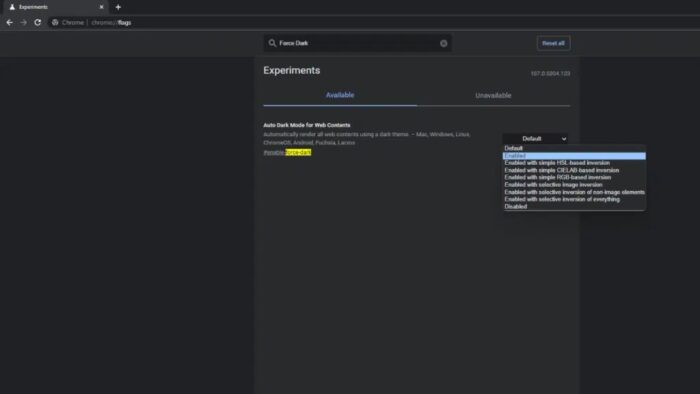
Extension Method
- To begin, open your web browser. We will use Google Chrome as an example.
- Then, go to the Chrome Extension Store.
- Look for an extension named Night Shift Redux in the search box on the left.
- Then, click it and choose Add to Chrome.
- A dialog box will appear asking you to enable the extension on your browser. Select Add extension.
- Finally, go to drive.google.com and, in the upper right corner, click the extension to activate Dark Mode. Google Drive should now be visible in dark mode on your PC.
Enable Google Drive Dark Mode On Mobile
Google Drive already supports dark mode if you’re using the mobile app. Most phones now include a system-wide dark mode, which the app inherits. Turn on dark mode on your phone to use dark mode on Google Drive. This is how you do it!
Enable Google Drive Dark Mode On iOS
- First, go to Settings on your phone.
- Then, choose Display & Brightness.
- Finally, toggle the dark mode on.
Enable Google Drive Dark Mode On Android
- Go to Settings on your phone first.
- Then, choose Display settings.
- Finally, toggle the dark mode on.
The Bottom Line:
Google Drive, like many other apps, now has dark mode support. While it may be partially supported since you will need to improvise when using a web browser on your PC, there are still easy approaches to get it. Please leave a comment if you found this post useful! You may also respond with one of the emojis below to let us know how we’re doing!