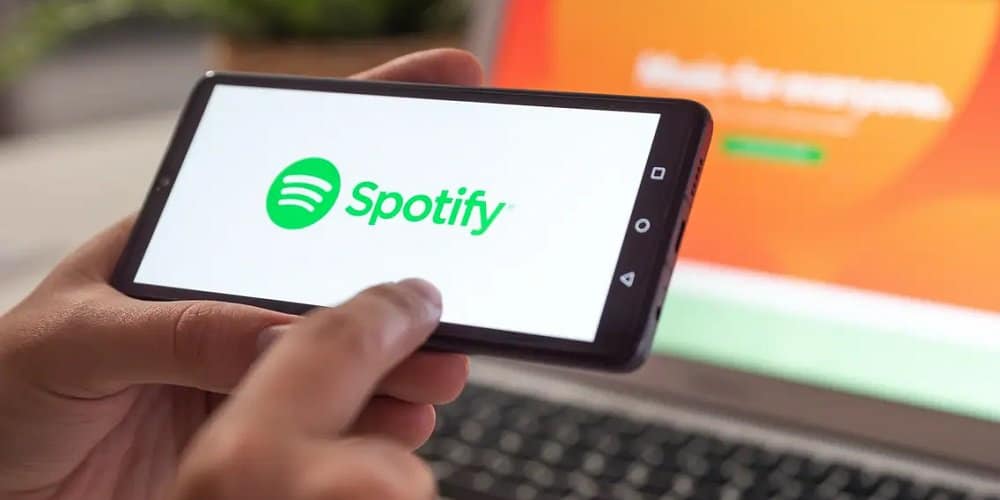Did you know that Spotify produces a playlist for you and adds related songs to your music queue? This feature is popular among millions of users, although some prefer to disable it. Suppose you are one of those people who would prefer not to. Let’s look at a Spotify queue and how to clear it!
Queues In Spotify
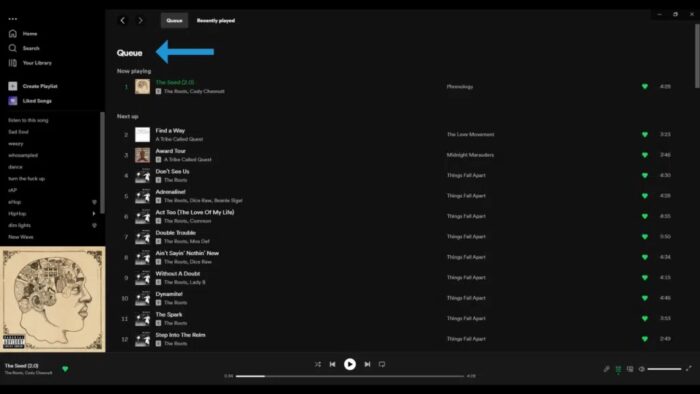
A queue is an order or list in which music will be played. A queue on Spotify begins with any song played in a playlist. Also, you can add songs to a queue, change the order of the songs, remove songs from the queue, and do various other things. Spotify also adds songs to your queue when your playlist is finished, ensuring the music never stops. While many people enjoy this feature, a few prefer something else. If you are one of them, here are several methods that you can use to clear a queue in Spotify.
How To Clear Queue On Spotify?
This article will discuss clearing a queue in Spotify. You may accomplish this in a variety of ways. You may manually remove each song from a queue by clearing each song from the current queue, empty an entire queue by changing the repeat option, or never construct a queue by listening to songs as singles when the playlist only contains one song. Here’s how to go about it.
Clear An Entire Queue
Queues are similar to playlists. Suppose you are listening to an album or a generated playlist without the option to cancel all. In that case, the established queue will include music from that playlist and music similar to what you were listening to. Selecting the repeat one option lets you clear your current playing queue. This will clear the queue and play the currently playing song. Here’s a quick step-by-step tutorial on how to accomplish it.
- Launch Spotify.
- Open the Now Playing Bar on your mobile device.
- On the bottom left, press the Repeat button.
- Cycle through the options until you find the one you want to repeat.
Clear Queue Song By Song
Unless you listen to music on shuffle, all your music is played in order on Spotify. By pressing the queue button and/or dragging the songs, you may change the order of the songs in the list. Did you know you may remove specific songs from the queue list? That’s true; you can remove each song from a queue separately by pressing and deleting the three dots. Here’s a step-by-step guide to getting started.
On Desktop, Clear Queue On Spotify
- First, launch Spotify.
- At the bottom right, press the Queue button.
- Hover your mouse over any song you wish to remove and click the three dots.
- Finally, click the Remove from Queue button.
On Mobile, Clear Queue On Spotify
- First, launch Spotify.
- At the bottom, click the Now Playing Bar.
- On the bottom right, press the Queue button.
- Tap the circles next to the song or songs you wish to remove to choose them.
- Finally, on the bottom left, select Remove.