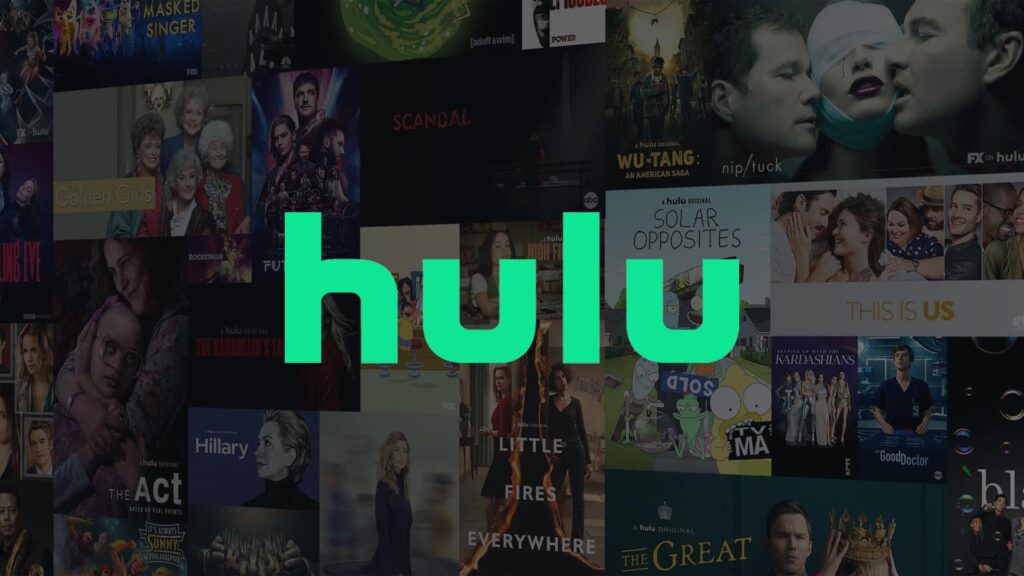Well, if you use streaming services like Netflix and Hulu, you may have experienced a glitch. Most of the time, the error messages could be more helpful. However, numerous users sometimes see Hulu error code p-dev320, for example. Unfortunately, the name doesn’t tell you anything about the problem, but it means that your Hulu app is having trouble talking to the Hulu service. Here are the seven best ways to troubleshoot and solve this issue.
What Exactly Is Hulu Error Code p-dev320?
Several issues can cause Hulu error code p-dev320, but this error message means that the Hulu app on your device can’t talk to the Hulu service properly. First, it could be a problem with your network or your device’s software. It could be a problem with the Hulu service or servers. Because the causes are different, you might need to troubleshoot a few different issues before you can solve the problem.
Try Hulu On A Different Device
When you have a problem as broad as Hulu error code p-dev320, you probably want to figure out where the problem is coming from. Is it your device or your internet connection, or is it something Hulu is doing wrong? See if you can make the same mistake somewhere else. This will help you narrow it down. For example, if you get Hulu error code p-dev320 on your Roku, try watching the same video on your phone or computer through Hulu. Depending on whether the issue goes away on another device, you’ve learned much about where the issue is and where to focus your attention.
Close And Restart Hulu App
One of the first (and simplest) things to think about is whether or not your Hulu app is acting up. If the issue is temporary, you can force the Hulu app to close and start again. If you want to use the Hulu app on a smart TV or streaming player, you need to close the app on that device. Depending on what device you have, the steps will be different.
Restart The Device
If restarting just the app didn’t solve the problem, you can restart the whole device. This can fix many issues related to software bugs or bad data in the device’s memory. Most Android devices can be turned off by holding the power button for a few seconds. You should also be able to swipe down from the top of the screen to view a shortcuts panel, where you can find the power icon. For most other devices, such as TVs and streaming players, unplug the device, wait one minute, and then plug it back in.
Update Hulu App
It’s possible that you need to start using the latest version of the Hulu app and that your version has a bug or isn’t compatible with the Hulu service, stopping it from connecting properly. Most devices automatically update apps, but it’s possible that your Hulu app last updated a while ago. You should check the user guide if you want to know how to update apps on a device like a TV or streaming device.
Clear The Cache Of The Hulu App
If nothing else has worked so far, the problem might be related to how the Hulu app stores data. Some devices make it hard to clear this cache, but it’s easy to do on a phone or tablet. On Android, the steps might be different depending on which version of the operating system you’re using or what kind of phone you have, but here’s how it usually works:
1 – Open the Settings app.
2 – Select Apps.
3 – Navigate to the apps list. You may need to tap See all apps. Then, tap Hulu when you find it.
4 – Select Storage & cache.
5 – Select Clear cache.
You will need to uninstall the app to clear the cache if you’ve an iPhone. This will also delete the cache. After that, reinstall it from the App Store and sign back into your Hulu account.
Check Internet Connection
The Hulu error code p-dev320 means that the app and the Hulu service can’t talk to each other. Your internet connection is another important place to look for problems. First, check at the top of your phone or tablet’s screen to see its wireless status. Then, you can check for connectivity by using another app on your device that needs an internet connection, like another streaming service. Or, launch a web browser and run a Google speed test. If it doesn’t run or runs very slowly, that could be the problem. If you need to, restart your modem and WiFi router for at least two minutes, plug them back in and wait for your internet connection to be fixed.
View If There’s An Issue With Hulu
You might not be able to talk to Hulu because the service is down or because of serious server problems. This type of glitch doesn’t happen often, but it does happen. The simplest way to check is to go to Downdetector and look at Hulu’s network status page or just type “Is Hulu down” into Google. If Hulu isn’t working, you must wait and try again later.