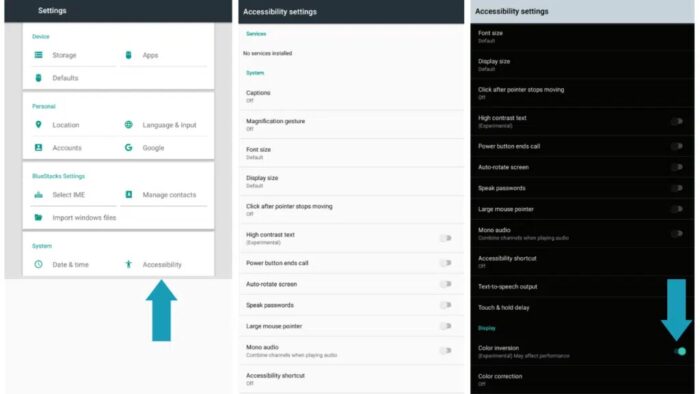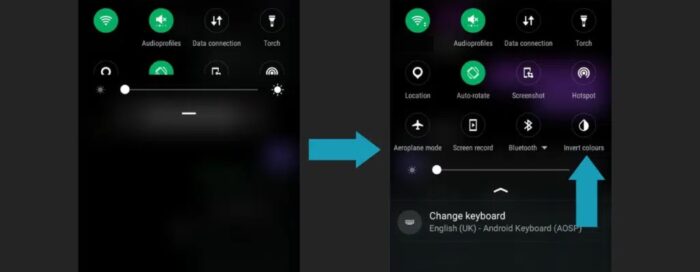Inverting colors is a crucial accessibility feature for each new smartphone. Its purpose is to swap the white colors for black and the dark colors for white, thereby inverting the colors on your screen. It aims to improve text readability by increasing the contrast between text and graphics for improved visibility. Let’s look at how to invert the colors on your Android device!
Invert Colors On Android
There are two basic ways to invert colors on Android: Settings and the notifications bar. You may turn it on in your device’s settings or activate it from the notification bar shortcut. One benefit of this functionality is that apps that do not support dark mode may be compelled to support it by inverting colors. Let’s go over how to do it both ways.
Invert Colors From Settings
One of the two methods to invert colors on your Android phone is to enter settings and enable it via accessibilities. To invert colors on Android, go to settings and follow these steps.
- To begin, navigate to your phone’s Settings.
- Scroll down to Accessibility Settings.
- Find Display now by scrolling down.
- You may find the color inversion in Display.
- Finally, turn on Invert Colors.
Invert Colors From The Notification Bar
The second method to invert colors on your Android phone is to access the notification bar and toggle the Invert Color shortcut. To enable it, follow these steps.
- To begin, drag the notification bar down from the top of your screen.
- Swipe to the left for additional shortcuts, then find Invert Colors.
- Finally, hit Invert Colors, and the colors on your phone should have changed.
Final Thoughts:
Color inversion is a fantastic feature that helps users view text more clearly and assists apps that do not presently have a dark mode by pushing them to appear in dark mode by inverting white to black. It can invert whites to blacks and vice versa. On your Android, do you use inverted colors? Did you find our article to be useful? If so, please let us know in the comments section below.