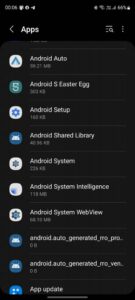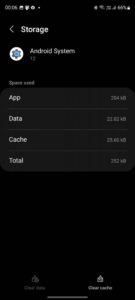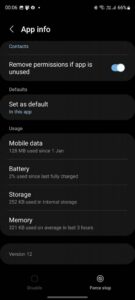Well, a Moisture Detected notification on your Samsung Galaxy device is simply a function that notifies you when your phone comes into touch with fluids. High-end Samsung phones, such as those in the Galaxy S and Galaxy Z series, contain moisture detection sensors and an IP68 rating to prevent short-circuiting. Moisture may cause the Moisture Detected warning on the Samsung Note 20 Ultra.
Receiving this Moisture Detected On Samsung Note 20 Ultra error message does not always imply that your phone has been exposed to water. If you reside in a hot and humid climate, you may experience this problem owing to the moist atmosphere. Furthermore, the presence of moisture in the charging port, dust particles in the USB port, or a broken charging port due to corrosion or carelessness can cause this Moisture Detected On Samsung Note 20 Ultra error.
[lwptoc]
How to Fix the Moisture Detected On Samsung Note 20 Ultra
In this article, I will be discussing how you can fix Galaxy Note 20 Moisture Detected Issue.
Clean The Port
If the Moisture Detected Samsung Note 20 Ultra error persists, you should try cleaning the USB port. Cleaning the port most likely removes moisture from the port. To do so, follow the instructions below:
- To clean the phone, use a gentle, dry towel. You may also leave the phone outside or beneath a ceiling fan to allow the moisture to dissipate.
- Take a toothpick and wrap it in tissue paper or a tiny cotton towel to wipe your USB port from the inside.
- You can clean the USB port by using the alcohol swap & let the port dry.
- A hairdryer can even evaporate the Moisture from the charging port & fix this Moisture Detected On Samsung Note 20 Ultra issue.
- We recommend placing your phone in a bag of dry rice and leaving it for an hour. It will absorb the moisture from the phone and aid in the resolution of the problem.
- Silica gel is a significantly better moisture absorbent than rice if you don’t want to use a bag of rice to absorb moisture. Instead, keep your phone in a box filled with SIlica gel to absorb moisture.
What To Do If The Port Isn’t Damaged, But You Get The Error?
Try the procedures below if you’re still getting the problem after cleaning the port. However, you should merely do so if you believe there is no problem with the port and a bug causes the Moisture Detected On Samsung Note 20 Ultra error.
- To charge the gadget, use a wireless charger. If you receive this message, even though there is no moisture or damage to the charging port, the interim remedy is to charge your smartphone with a wireless charger.
- If you don’t wish to spend on a wireless charger and do not already have it, you can turn off your phone & charge it.
Samsung Note 10 Moisture Detected won’t go away: You may disable the notice by restarting the Android system. To do so, follow the instructions below to fix the s20 moisture detected issue:
1. Simply open the Settings on your phone and click on Apps.
2. Next, tap on three dots in the top right corner and click on Show System apps.
3. Here, search for Android System and click on it. It will open the App info section.
4. Afterward, click on the Storage and then click on Clear Cache.
5. Now, head back to the App info section and click on Force Stop.
By doing so, you’ll no longer get the notification, and you’ll be able to charge your device.
ALSO SEE: Fix Roblox Arceus X Crash
Note: I recommend you follow the steps in this section merely if you feel there is no damage to your device.
What I Do If The Device Is Damaged?
If there’s some device or port damage, you must probably visit the service center to fix the Moisture Detected On Samsung Note 20 Ultra issue. Visit the service center, and they will resolve the problem for you.
Final Words – Samsung s20 Moisture Detected Fixed
It is how to resolve the Moisture Detected on Samsung Galaxy Note 20 Ultra issue. This notice may appear as a result of moisture or damage to your charging port, although it is generally a false alarm if you live in a humid environment. You can resolve the Moisture Detected On Samsung Note 20 Ultra problem if you follow the methods outlined above.