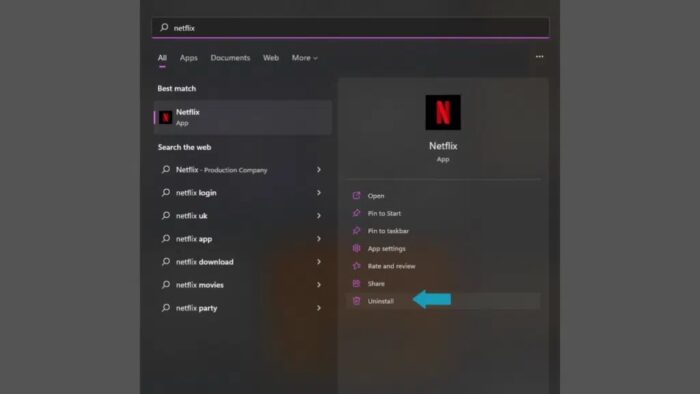We watch movies, TV series, and documentaries on Netflix during our downtime. We loathe disruptions the most at this time. You may encounter one that prevents you from being able to watch fresh episodes of your favorite program, even if Netflix is not notorious for errors. Netflix error code UI-800-3 is one of these errors. We may find this on your app randomly, whether you use a console, a TV, or a PC to access Netflix. This post will look at how to fix Netflix error code UI-800-3.
What Is Netflix Error Code UI-800-3?
Many software programs provide error codes and numbers to make it easier to solve errors. Netflix also uses this to make it simpler for users to detect and resolve problems with their apps. In our scenario, we’re attempting to address Netflix error code UI-800-3. This error prevents you from using the app and watching your favorite episodes or movies. It might be frustrating, but don’t worry; we’ve got your back if you have that issue. Let’s look at what’s causing it and how to fix it.
Netflix Error Code UI-800-3 Causes
The Netflix error code UI-800-3 is either caused by network issues or an app error. It might also be due to faulty cache data. Let’s look at every possibility for this Netflix code UI-800-3.
Network Error
When we start Netflix, we may be greeted with the Netflix error code UI-800-3 before accessing the app. A network issue may have caused this. A network issue might be a variety of factors that prevent Netflix from launching. It might be anything from incompatible DNS settings to a simple signal issue. Identifying the actual cause of this error app may seem difficult, but the solutions are very simple and straightforward to implement.
Corrupt Cache
When we see the Netflix error code UI-800-3, it is usually because the app’s cache data has been damaged. Cache data is any information that is temporarily kept on your device. When you close the app, the cache data is cleaned, which frees up space and directly impacts your phone’s battery life and performance.
Device Error
Due to an issue with your device, the Netflix error code UI-800-3 might also arise. You may be using an old computer or a Playstation that has been on for many days. These variables have an impact on apps like Netflix. This error may also be quite random and disappear after a single restart.
DNS Settings
There is also a possibility that conflicting DNS settings on your device cause this error. It may prevent Netflix from establishing an internet connection. DNS (Domain Name System) converts domain names like Facebook and Amazon to IP addresses.
How To Fix Netflix Error Code UI-800-3?
Depending on the issue, you may need a different solution to fix your problem. However, this is optional since a single solution may resolve an issue caused by numerous factors. Let’s have a look at the numerous Netflix error code UI-800-3 solutions.
Reinstall Netflix
Reinstalling the app is the most effective solution for fixing this Netflix error. Reinstalling Netflix is the most effective solution if your app is malfunctioning or outdated. This clears the local data and cache and makes your app act as it did when you initially downloaded it in working condition. Many devices enable you to remove Netflix and clear its data simultaneously. Reinstall the app, and you’ll be back at the sign-in page. While it may clear your login credentials, you will likely be greeted with a login screen rather than an error.
Restart Wi-Fi
Restarting your Wi-Fi router is a simple solution for any typical network problem. “Have you tried turning it off and back on again?”. It is an overly simple fix, yet it is incredibly effective. Hit the router’s power button and wait one minute. If the issue has been fixed, hit the power button again. You may also try unplugging the router for a minute and then plugging it back in to see if it solves the Netflix error.
Restart PC/Console
Many errors arise on our computers for a variety of odd causes. These errors may only be present for as long as the computer is turned on and may interfere with services such as Netflix or Spotify. You may attempt to fix the Netflix code UI-800-3 by restarting your desktop, laptop, console, or any device that you may use to watch Netflix.
The Bottom Line:
Our essay made it easier for you to solve your issue. Please let us know in the comments if it worked! Make sure to choose one of the emojis below to express your feelings!