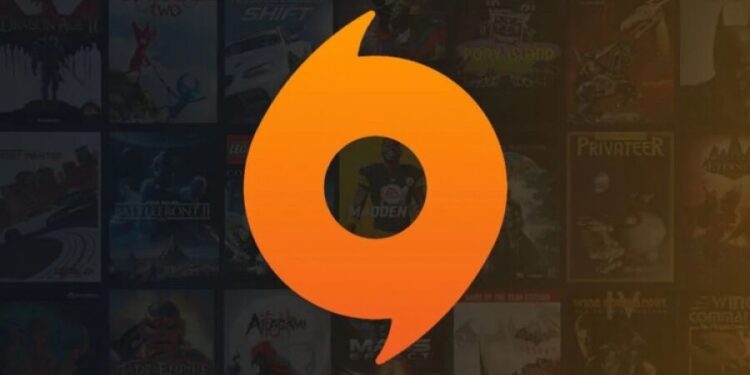Users have recently reported Origin Error: 327683:0, a common issue. The typical reasons for this error code are third-party apps, Windows Firewall, or damaged cached data. There are numerous workarounds you may attempt if you’ve been experiencing difficulties with this. This post will go through all the troubleshooting procedures you may take to resolve Origin Error Code 327683:0.
[lwptoc]
How To Fix Origin Error Code 327683:0
Disable Third-Party Antivirus
The foremost step is to turn off any third-party antivirus software on your computer. The antivirus software installed on your computer may frequently interfere with the procedure on your computer. You may encounter the problem due to the third-party antivirus on your PC. You should disable the third-party antivirus and see whether the problem persists.
If the problem persists, remove the antivirus software, which should resolve the Origin Error Code 327683:0. However, if the problem persists, proceed to the following troubleshooting step in this article.
Disable Windows Defender Firewall
Windows Defender Firewall might potentially be to blame for your problem. However, it would help if you disabled the Windows Defender Firewall and saw whether the Origin Error: 327683:0 issue persists. Follow the simple instructions below to disable Windows Defender Firewall.
- Press the Windows key on your keyboard, navigate to the Start Menu and look for Windows Defender Firewall. Enter to launch the Windows Defender Firewall on your PC.
- Now, choose to Turn Windows Defender Firewall on or off from the left sidebar.
- Next, pick the Turn off Windows Defender Firewall (not recommended) option for both Private Network Settings and Public Network Settings.
- Once done, tap on OK, and the Origin Error Code 327683:0 issue should be fixed.
Clear The Cache Of Origin
Clearing the Origin Cache is another troubleshooting step you may do. The cached data is saved on your PC and may contain your gaming data and sessions. However, if not cleared for an extended period, the cached data may be the source of the Origin Error: 327683:0. Follow the instructions below to clear the Origin’s cache.
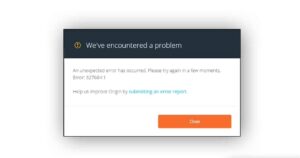
ALSO SEE: Fix It When Apple Carplay Not Working
- Hit the Windows + R key to open the Run Dialog Box on your keyboard.
- In the Run Dialog Box, simply type %ProgramData%/Origin and hit Enter.
- Next, in the Windows that opens up, please choose all the files except LocalContent and delete them.
- When done, open the Run Dialog Box again, type %AppData% and press Enter.
- Here, open the Roaming folder, then delete the Origin folder.
- Go back, and open the Local folder.
- Here, delete the Origin folder, then restart your PC.
- When done, run Origin and login into your account. It should most probably fix the Origin Error Code 327683:0 issue.
Final Words – Solved: error code 327683:0 – Origin
If you are experiencing Origin Error Code 327683:0, please follow the procedures in this article. In addition, you can resolve the problem if you follow the methods outlined above.