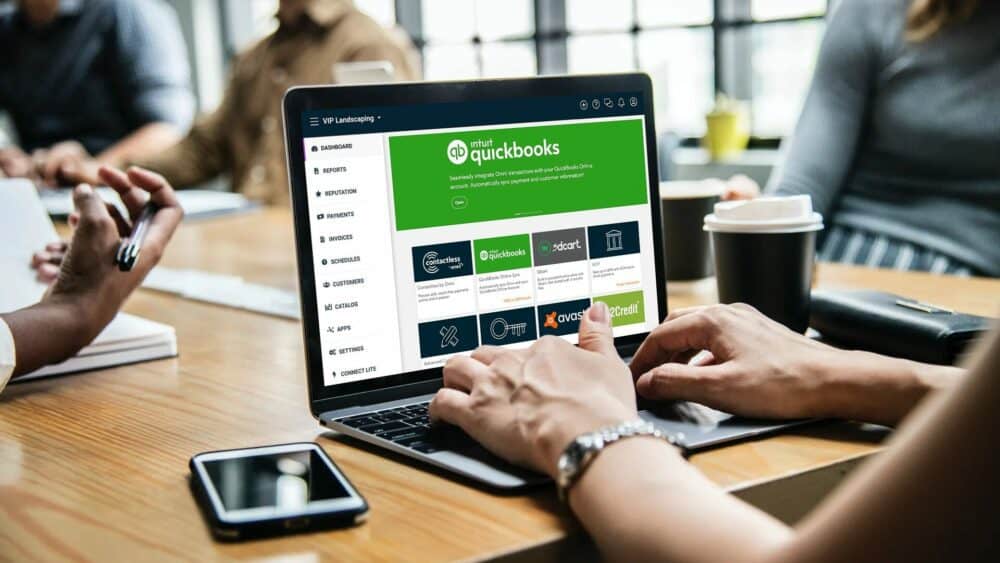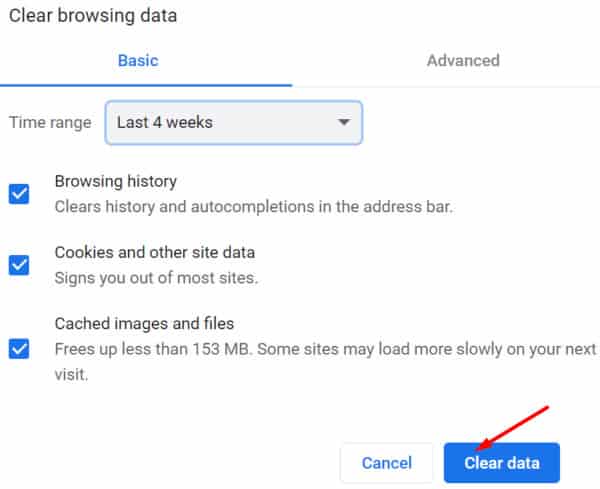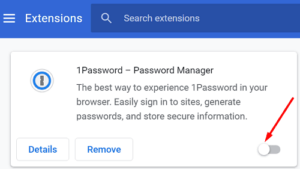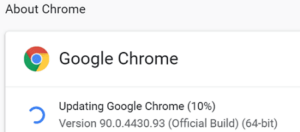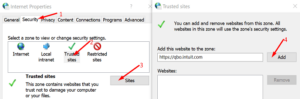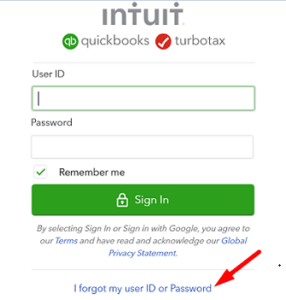Can’t Login To QuickBooks Online? Then this article is for you. The QuickBooks is one of the most widely used accounting programs available. It includes all of the features required by accountants and businesses to monitor the cash flow of small and medium-sized businesses. Additionally, QuickBooks Online enables you to store your data in the cloud and access it from a variety of devices. However, users may occasionally be unable to log into their QuickBooks Online accounts. When they click the login button, either nothing happens, or they receive various error codes. Utilize the solutions provided below to fix the problem.
Why Can’t I Login To QuickBooks Online?
Use A Different Login Link
Well, If you can’t log in to QuickBooks using the sign-in link you’d normally use, utilize an alternative link. For example, check to see if you can sign in at https://qbo.intuit.com or https://quickbooks.intuit.com/sg/.
Use Incognito Mode
Open your browser, navigate to a new tab, and click More options. Create a new Incognito window and test your ability to log in. If you are able to access your account, it is likely that your cache and extensions are interfering with the scripts QuickBooks is attempting to execute on the page. Clear the cache, deactivate any disabled extensions, and check the results.
Clear The Cache
To delete your Chromium-based browser’s cache and cookies, click More options, select History, and then click Clear browsing data. Following that, clear your cache and cookies for the last four weeks and re-check the test.
Disable Your Extensions
Then, click More options again and then select Extensions. You should see a list of all the browser extensions that have been installed. Toggle them all off and open a new tab to check that you can log into your QuickBooks account.
Update Or Reinstall Your Browser
Well, If the problem persists, check for updates and update your device’s browser. To check for updates, click on More options, navigate to Help (or Help and Feedback), and select the About option. Then, restart your browser and check your findings.
If the problem continues, try a different browser. Perhaps your current browser version is faulty. Log into your QuickBooks account using a different web browser.
Add QuickBooks As A Trusted Site
Check that adding QuickBooks as a trusted site resolves the problem.
1- Click on the Security tab in Internet Options.
2- Select Trusted sites from the drop-down menu and then click the Sites button.
3- Add the following websites to the list of trusted websites: https://qbo.intuit.com and https://quickbooks.intuit.com/sg/.
4- Save the changes, restart your browser, and check to see if you can log into your QuickBooks account.
Flush Your DNS
Clearing your DNS cache may assist you in resolving your login problem.
1- Close your browser first.
2- Then, with administrator privileges, launch Command Prompt.
3- Enter the ipconfig /flushdns command.
4- Exit Command Prompt, restart your browser, and attempt to sign in to QuickBooks again.
Reset Your QuickBooks Password
Well, Several users reported that the problem was resolved by resetting the QuickBooks password. To begin, navigate to the sign-in page and click on “I forgot my user ID or password.” Then, as instructed on-screen, generate the password reset link.
Contact the support team if the problem persists. Then, return to the sign-in page and click on I forgot my user ID or password. Following that, click on Talk to an expert, complete the required fields, and click the Submit button to initiate a conversation with an expert.
The Bottom Line: Quickbooks Online Login
If you can’t log in to your QuickBooks account, you may use an alternate login link. After that, clear your cache and cookies, deactivate any installed extensions and update your browser. Finally, if the problem continues, add QuickBooks to your trusted sites list and flush your DNS. Did these solutions fix you in resolving the problem? Please leave feedback below with your thoughts.