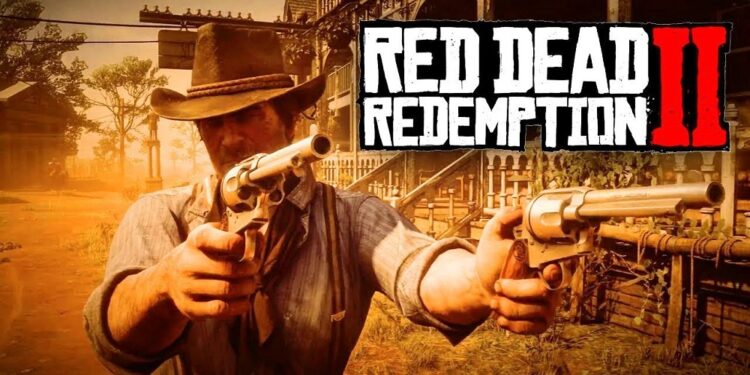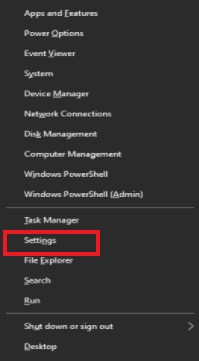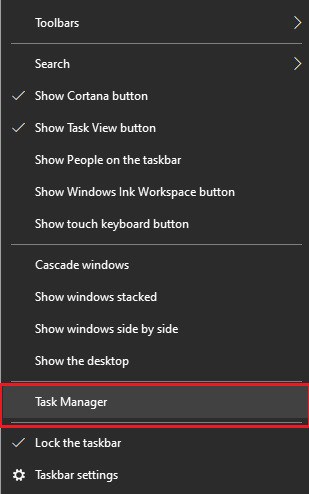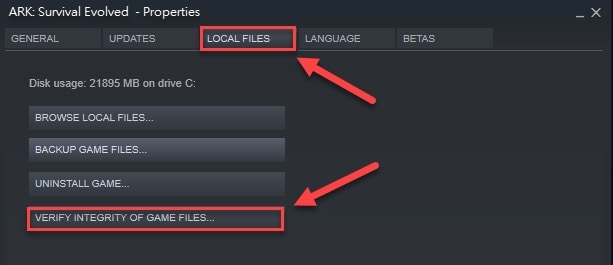Red Dead Redemption 2 is a very popular action-adventure game that is played by millions of people all over the world. But some people need help getting Red Dead Redemption 2 to launch on their computers. If you are one of the people who are getting the Red Dead Redemption 2 launcher error, you don’t need to worry. This article tells everyone about the best solutions to solve this problem. But before we talk about the fixes, you need to know why Red Dead Redemption 2 won’t launch on your computer. If you know why the problem is happening, it’s easier to figure out how to fix it. So first, let’s look at what caused the issue.
Why The Red Dead Redemption 2 Won’t Launch?
The Red Dead Redemption 2 launcher error could be caused by one or more.
1 – Incompatibility with system requirements.
2 – Outdated GPU driver.
3 – Other apps conflict with the game.
4 – Launcher issues.
5 – Problems with the antivirus program.
6 – Corrupted game file.
7 – Running the game without administrative rights.
Now that we know what might be causing Red Dead Redemption 2 not to launch Steam error, let’s look at how to fix it.
How To Easily Fix Red Dead Redemption 2 Won’t Launch Error?
You can use these tried-and-true solutions to apply launch problems with Red Dead Redemption 2.
Check Game’s Compatibility With Your PC
The system requirements for the game must match the specs of your computer. Well, Red Dead Redemption 2 won’t launch an issue you could experience if your PC doesn’t meet the game’s requirements. So, here are the system requirements for Red Dead Redemption 2 and a way to find out what kind of computer you have.
System Requirements
CPU – Intel Core i7-4770K / AMD Ryzen 5 1500X (Recommended), Intel Core i5-2500K / AMD FX-6300 (Minimum).
RAM – 8 GB (Minimum), 12 GB (Recommended).
OS – Windows 7 SP1 (Minimum), Windows 10 (Recommended).
VIDEO CARD – Nvidia GeForce GTX 1060 6GB / AMD Radeon RX 480 4GB (Recommended), Nvidia GeForce GTX 770 2GB / AMD Radeon R9 280 (Minimum).
PIXEL SHADER – 5.0 (Minimum), 5.1 (Recommended).
VERTEX SHADER – 5.0 (Minimum), 5.1 (Recommended).
FREE DISK SPACE – 150 GB.
DEDICATED VIDEO RAM – 2048 MB (Minimum), 3072 (Recommended).
Check Computer’s Specifications
1 – Select the right button of your mouse to choose the Start icon on the taskbar.
2 – Choose Settings from the list of options.
3 – Open the System settings.
4 – Scroll down to “About” and check your computer’s specs.
5 – If you can change the hardware and software on your computer to meet the game’s system requirements.
Launch The Red Dead Redemption 2 With Administrative Powers
Some games need permissions that someone with administrative rights can only unlock. If Red Dead Redemption 2 won’t launch, running the game as an administrator might fix the error. You can do it by following these steps.
1 – Open the Rockstar Games Launcher and navigate to settings.
2 – Go to My Installed Games and pick Red Dead Redemption 2 from the list.
3 – From View Installation Folder, choose Open.
4 – Use the right mouse button to click on RD32, then choose Properties from the list of options.
5 – Go to Compatibility and choose “Run this program as an administrator.”
6 – Choose the Apply and OK options.
Perform Rockstar Launcher Update
One of the most common reasons for the Red Dead Redemption 2 launcher error is an out-of-date or broken Rockstar Launcher. So, here’s how to fix this issue by updating the Rockstar game launcher.
1 – Close the game and the launcher all the way. If the Games Launcher icon is still on the taskbar, you can right-click it and choose “Exit” from the menu that appears.
2 – Begin the launcher up again and apply any available updates.
3 – Check to see if the Red Dead Redemption 2 launch issue is fixed or not.
Most of the time, Red Dead Redemption 2 won’t launch because the problem card driver needs to be updated. So, updating the driver will likely fix the problem.
Close Antivirus Program
Some antivirus software won’t let you play games like Red Dead Redemption 2 because it thinks they are viruses or other bad files. So, if Red Dead Redemption 2 won’t launch, you can either follow the instructions for your antivirus software to whitelist the game or close the antivirus software.
End Conflicting Background Processes
Unwanted apps or programs that run in the background can mess up Red Dead Redemption 2’s files and stop them from working well. So, here’s how to stop these processes and close these apps.
1 – Click “Windows,” then type “Task Manager” in the search box.
2 – Choose Task Manager to launch it.
3 – Look for programs like MSI Afterburner, NZXT CAM, EVGA Precision XOC, and f.lux under the Processes tab.
4 – Click on each program in turn, then click End task.
5 – Check the Task Manager, relaunch the game, and see if the problem is gone or Red Dead Redemption 2 won’t launch.
Remove Settings Folder
If the game’s settings folder is broken, you might get the Red Dead Redemption 2 launcher error. So, below is how to easily delete the settings folder to fix this problem.
1 – Press the Windows key and the R key at the same time.
2 – Navigate to Documents and open the Rockstar Games folder.
3 – Choose the folder called “Red Dead Redemption 2.”
4 – Now, delete the folder called Settings.
5 – After you’ve deleted the folder, relaunch your game to see if Red Dead Redemption 2 is launching.
Clear Details Of Your Launcher Profile
Red Dead Redemption 2 might only start on your computer if the information in your profile is correct. So, we’ll tell you how to get rid of these details below.
1 – Choose the Rockstar Games Launcher and click Settings.
2 – Select Account info and go to the “Delete local profile” section.
3 – Select “Delete” to move on to the next step.
4 – Verify that you want to delete the local profile.
5 – Sign in to the Rockstar Games Launcher and start your game.
Verify Game File Integrity
The “Red Dead Redemption 2 won’t launch on Steam” error could be caused by game files not launching properly. So, you can fix it by making sure the game file is correct. Here are the steps you need to take to do it.
1 – Launch Steam and go to the section called “LIBRARY.”
2 – Right-click Red Dead Redemption 2 and select Properties.
3 – Choose LOCAL FILES and then select THE INTEGRITY OF GAME FILES.
4 – Launch Red Dead Redemption 2 when the verification process is done.
Conclusion:
This article helped you fix the issues you were launching when Red Dead Redemption 2 wouldn’t start. You can try all of the above fixes to find the best one, or you can update the drivers to fix the problem immediately. You can contact us through the comments section if you’ve any questions or concerns about this article.