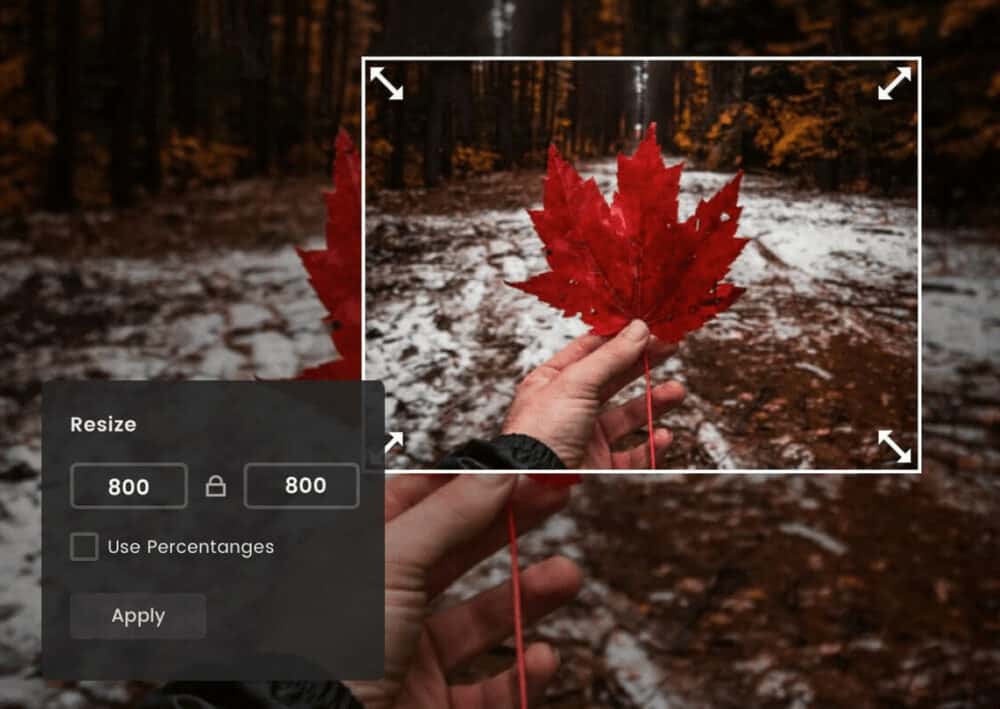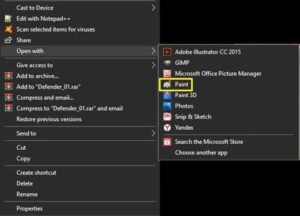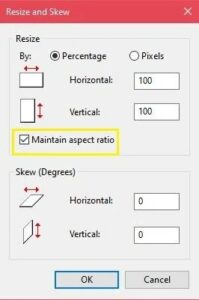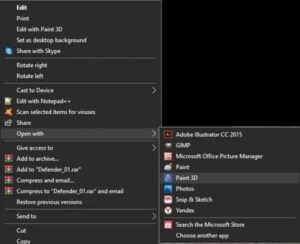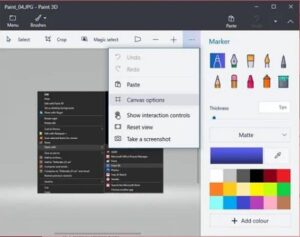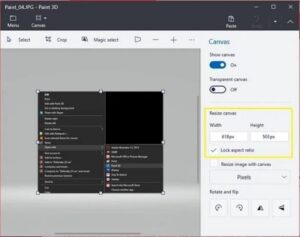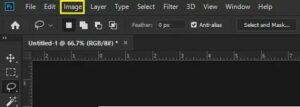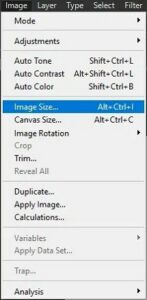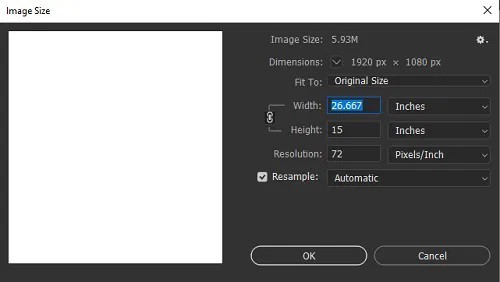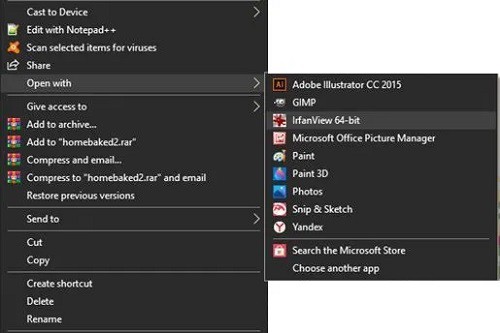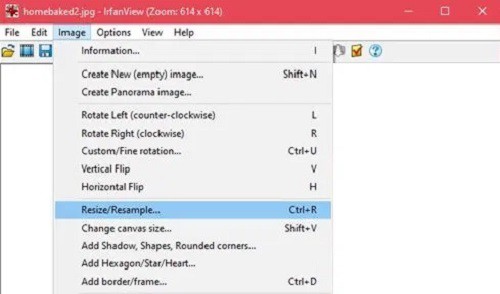Resize Image: Thanks to today’s sophisticated technology, taking photos has gotten so simple that possessing hundreds of pictures in memory is no longer unusual. However, as picture quality improves, the size of the file of photos grows higher, posing a storage issue.
Resizing an image might imply more than just resizing it; it can also include pixel modification to minimize the size of the file. If you want to send a large number of photos to someone else, but the file size is too huge, you’ll need to compress the image before sending it.
Solution: How To Resize An Image On An Android Device
An Android tablet or phone does not arrive with any apps Resize Image on Android out of the package. The Photos application that arrives with Android can browse files, but there are no editing capabilities. Luckily, the Google Play Store has several handy apps to Resize Image on Android.
The application to Resize Image on Android you get depends on your smartphone and Os version, but most of them have pretty similar features. To Resize Image on Android, you must first pick one or more images from your album, then pick the resolution you wish to be reduced to. Here are a few useful apps that have received high ratings on Play Store:
Photo Compress & Resize
Photo Compress and Resize is an effortless tool to Resize Image on Android that allows a person to decrease the size of the image and trim and delete undesirable sections of the image. It can execute batch picture reductions and choose and decrease several files at the same time.
Photo & Picture Resizer
The Photo & Picture Resizer app is a useful photo resizer for Android devices that allows users to rapidly alter the size of one or many photographs with some easy touches. The Photo & Picture Resizer, designed to match the actual picture screen resolution by default, makes it simple to submit photographs to numerous social media sites. The program also allows you to batch edit several photographs at once.
The Q Reduce: Photo Reducer And Q Reduce Lite
The Q Reduce software is a simplistic, no-nonsense file size reducer that does one job effectively. The Lite version only reduces single photographs; however, the full version provides batch reductions and more image editing features, including crop selection and picture archiving.
Solution: How To Resize An Image On A Windows PC
A PC will frequently come with apps that allow you to Resize Image on Windows, making it one of the most useful features for editing photos. In addition, PC users have access to some of the best photo editing software to Resize Image on Windows. We’ll go through a few apps, as well as some picture reduction tips:
Paint
MS Paint will be installed by default on all Windows versions before Windows 10. You can use it to Resize Image on Windows effortlessly while being quite minimal in terms of photo editing features. To do so, take the following steps:
1- Open the picture by right-clicking it and picking Open With, or by going to the Paint menu bar and choosing File, then Open.
2- Click Resize under Image on the Home tab.
3- Adjust the image size as needed, either by percentage or by pixels. When altering by %, select Maintain Aspect Ratio to keep the image size constant.
4- Click the OK button.
Paint 3D
The Paint program in Windows 10 has been enhanced to include a lot more features than the previous. However, the layout has changed significantly, and people accustomed to the prior version may struggle to traverse the choices. Here, Follow these steps to resize an image in Paint 3D:
1- In Paint 3D, open the image.
2- In the top menu, select the Canvas tool.
3- You can alter and resize the image by pixels or percentage in the right-hand menu. Resize Image with Canvas boosts or decreases the Paint 3D canvas scale in proportion to your alterations, and the lock aspect ratio preserves the right image size balance.
4- To save any changes, go to Menu and then Save.
Adobe Photoshop
You can’t think to Resize Image on Windows without considering Adobe Photoshop, widely regarded as one of the best picture tools available. Although not free like the others, the variety of this program makes it well worth the money. Follow these methods to resize an image in Photoshop:
1- In the top menu, select ‘Image.’
2- Select an image size.
3- After you’ve adjusted the measurements to your desire, click OK.
Batch resizing is also possible, but it will necessitate recording Actions, selecting File, Automate, then Batch.
Irfanview
Irfanview, a free and widely used image viewer, also allows to Resize Image on Windows separately and collectively without first recording program operations. Well, It’s a very useful tool to have, and since it’s free to download and install, there’s no excuse not to try it out. In Irfanview, you can resize photos as follows:
1- Open the image by right-clicking and selecting Open With, or by selecting File, then Open from the Irfanview menu.
2- On the top menu, select Image, then Resize/Resample.
3- Make any necessary adjustments to the image values, then click OK.
Opening Irfanview, selecting File, then Batch Conversion/Rename allows you to convert multiple images in a single folder at once. All images in the folder will be resized automatically after that.
Solution: How To Resize An Image On An iPhone
Even though the Photos app that arrives with your iPhone may crop photographs to a specific size, it cannot reduce their resolution or file size. However, there are a few programs available on the Apple App Store that perform an excellent job:
Image Size
The Image Size is one of the most popular image editors on the App Store because it is easy to use and basic. This free tool is useful for individuals who want a simple solution to minimize the size of their image files.
ImageResize
ImageResize is another popular editing application in the Apple App Store for instantly resizing and publishing photographs from your iPhone. When you resize an image, it shows you the expected file size, so you can easily alter it for uploading to sites with specified file size requirements.
Batch Resize
Batch Resize is a useful app that allows users to resize several pictures at once. It’s ideal for folks who like to shoot a bunch of pics and have large photo albums.
Solution: How To Resize An Image On A Mac
For those who want to edit photographs, the Mac is a wonderful tool to resize image. Many visual designers prefer to use a Mac when it comes to editing, albeit if this is a personal or professional preference is debatable. However, the offered tools are still pretty useful. Here are a few of the most straightforward:
Preview for Mac
It comes with various editing tools, including scaling, and is the standard photo and image viewer for macOS. To do so, take the following steps:
1- In the Preview App, open the file you want to resize.
2- Select Adjust Size from the Tools menu.
3- Select the image to be resized.
To resize multiple pictures in a batch, open them all in the same window and follow the outlined methods.
Adobe Photoshop
Well, This popular photo editing program is also available for use on Mac. Also, The steps for image resizing are the same as those for the PC.
Solution: How To Resize An Image On A Chromebook
Because the Chromebook can only run Google-approved apps, there aren’t as many photo editing options to resize image as on other platforms. However, it still arrives with standard software that can perform this function. You can activate the Google Play Store on your Chromebook and download editing software just as you would on an Android device.
Image Editor
This is your Chromebook’s default image viewer, and it’s what you’ll see when you open an image file. To use this program to edit photos, do the following:
1- After you’ve opened your image file, go to the menu and select Edit.
2- Choose a size and then click Resize.
3- Make any necessary adjustments to the values.
FAQs
What Online Image Resizing Tools Do You Recommend?
The following programs provide simple drag-and-drop alternatives for resizing picture files, and they’re all free and don’t require any installation. Use PicResize or PhotoSize to resize single photos. BulkResize and BIRME are both handy for batch projects. It makes no difference which platform you utilize because these are online tools. You can utilize any of them as long as you have an internet connection.
What Programs Do You Recommend For Batch Image Resizing?
Batch image processing is available in the programs listed above for each platform. They are among the most popular for each of their respective platforms, and they provide users with an excellent tool for resizing multiple photographs.
What Is The Impact Of Resizing An Image On The File Size?
The file size of a photograph is greatly affected by resizing it. When you reduce or raise the size of an image, the number of pixels visible when you open the file will drop or rise. This implies that the fewer resizing pixels you have, the smaller your file will be, and conversely.
Also, Check :
- Sites To Download Subtitles
- Offline Music Apps For Android
- Free Photo and Video Recovery Apps For Android
A Crucial Aspect Of Photography
Because taking images has become so easy, the necessity to manage the size of image files has become even more important, particularly for those who do it frequently. It would be incredibly inconvenient to take a photograph of a significant event only to discover that you are out of storage capacity. Resizing photos has undoubtedly become a necessary element of the process of shooting them.