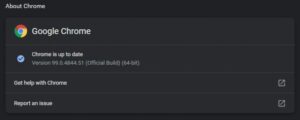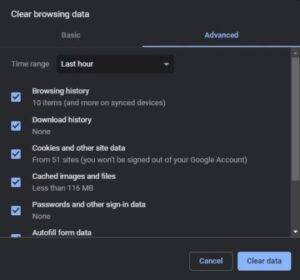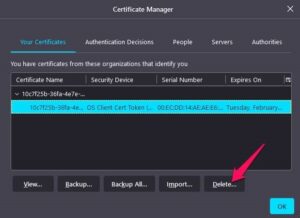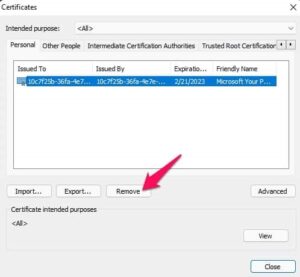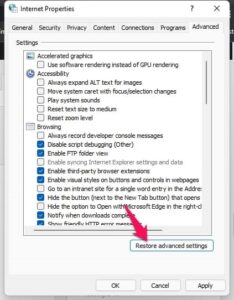Are you attempting to resolve the SSL_error_handshake_failure_alert in Browsers? Then you’ve come to the right place. The SSL_error_handshake_failure_alert error is caused when the server and the client fail to communicate via SSL or Secure Socket Layer Protocol.
Moreover, this error happens when the SSL protocol fails to communicate with the servers. The SSL protocol protects the security of data sent between the web browser and the server. Almost all major browsers display it. So, without further ado, let’s resolve this SSL_error_handshake_failure_alert problem.
[lwptoc]
Fix SSL_error_handshake_failure_alert in Browsers
Corrupted cache data in the browser-primarily cause this issue. However, there are other causes for this problem. As a result, we’ve compiled a list of workarounds that may be useful to you.
Restart your Windows 11 PC
Restart your computer before attempting any troubleshooting steps to resolve this issue. Restarting your device offers it a new viewpoint and might help eliminate minor issues and malfunctions.
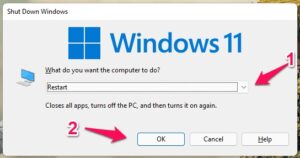
Update the Browser
Using an old browser version may result in incompatibility with many websites. This Error Code: SSL_ERROR_HANDSHAKE_FAILURE_ALERT can be resolved by updating the browser to the most recent version. For instance, we’ve covered the procedure for the Google Chrome browser. So, here’s how you can go about it:
- Simply open the Chrome browser and tap on three dots in the upper right corner.
- Go to Settings > About Chrome.
- Google Chrome will now search for updates & install them automatically.
Clear Cache and Browsing History
As previously stated, corrupted cache and browsing data will also cause browsers to display the SSL_error_handshake_failure_alert. Delete your browser’s cache and browsing data since it will not affect your browser. So, here’s how to clean Google Chrome’s cache and browser data:
- Open Chrome browser and tap on three dots at the upper right corner.
- Next, go to Settings > Security & Privacy.
- Now, tap on Clear browsing data.
- After that, navigate to the Advanced tab and tap on Clear Data.
Delete Problematic Certificates from the Browser
SSL_error_handshake_failure_alert in browsers can occur if the website’s certificate is faulty in the certificate manager of your browser. If this is the case, remove the certificate from the problematic website. Here’s how to accomplish it in different browsers.
Google Chrome
- Open Chrome browser and tap on three dots at the upper right corner.
- Afterward, go to Settings > Security and Privacy > Security.
- Tap on Manage Certificates.
- Choose the problematic certificate and tap Remove.
Firefox
- Open Firefox & navigate to Settings.
- Navigate to Privacy & Security.
- Next, search for the Certificates section and tap on View Certificates.
- Choose your Certificate and tap Delete.
Microsoft Edge
- Open Microsoft Edge, then navigate to Settings.
- Afterward, tap on Privacy, search & services.
- Now, scroll down and tap on Manage Certificates.
- Choose the Certificate and tap on Remove.
Reset the System’s Internet Options to Default
The Handshake Failure Alert can be resolved by resetting your system’s internet settings to default. Here’s how you can go about it:
ALSO SEE: Device Manager Keeps Refreshing Error
- First, tap on Start and search for Internet options.
- Next, navigate to the Advanced tab and tap on Restore Advanced Settings.
- Afterward, restart your device when the procedure is complete and check if the handshake error is resolved or not.
FAQs
What is SSL_error_handshake_failure_alert in browsers?
The SSL_error_handshake_failure_alert might prevent browsers from establishing a secure connection with your device. For example, a corrupted cache in a browser primarily generates this error.
What causes a secure connection to fail on Windows 11?
The secure connection failed error is usually related to a website security certificate. Additionally, these issues are most commonly caused by expired or missing SSL certificates.
How do I fix security certificate errors in any browser?
It’s a common problem for many users. So, to address this issue, simply follow the steps outlined above.
How do I turn off Firefox policies- SSL_ERROR_HANDSHAKE_FAILURE_ALERT?
Delete the Registry key or its value to disable Firefox Policies. For example, delete the Firefox name Registry key and restart your computer to remove any active policies from Firefox.
Final Thoughts
That’s all there is to it once it comes to resolving the problem code SSL_error_handshake_failure_alert in browsers. Well, I trust that the remedies mentioned above were successful in resolving this problem. Still, if you have any issues, please leave a remark below.