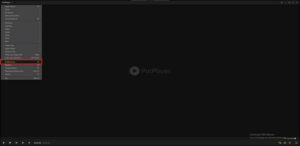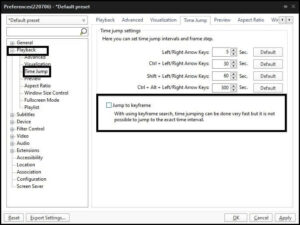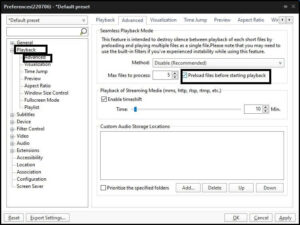If you wish to modify or change the Time Jump Setting in Potplayer, follow the procedures below.
Note: We recommend downloading the most recent version of PotPlayer, as older versions may lack some options and configurations.
How To Change Time Jump Setting in Potplayer on Windows 10
- Simply open the Potplayer.
- Afterward, in the upper left corner, tap on the Potplayer, and a menu will open.
- Go to Preferences. You can even press the F5 shortcut to open Preferences.
- Tap on Playback and then go to Time Jump.
- Afterward, Uncheck Jump to Keyframe.
Check out the preload files option if you want to accelerate and smooth your jumps. This option loads the complete file before playback.
ALSO SEE: PotPlayer Not Showing Video
There may be a short delay at the beginning of the video, especially if the playlist contains two or more videos. To fix this lag, please follow the procedures below.
- Open the Potplayer.
- Next, in the upper left corner, tap on the Potplayer, and a menu will open.
- Go to Preferences or simply hit the F5 key to open it.
- A new window will open, and tap on Playback.
- Then go to Advanced.
- From the right window, you’ll see Method; click on it and choose Preload files.
- Check Preload files before starting playback.
In this way, you can easily change or modify the Potplayer Time Jump or Time Jump Setting in Potplayer.