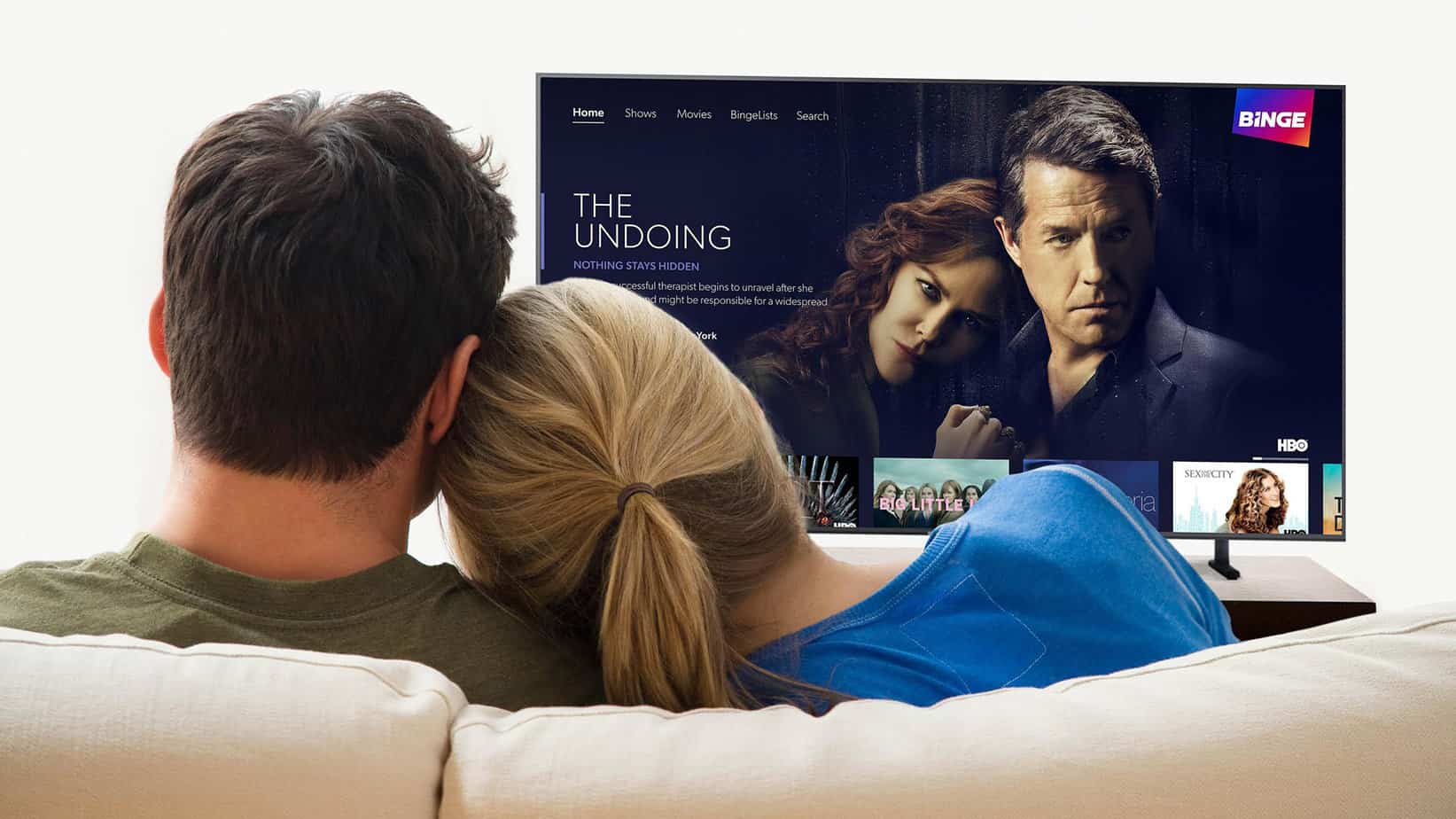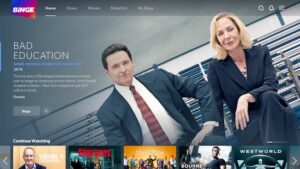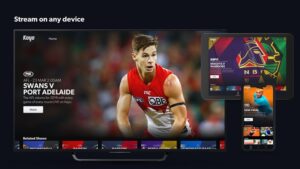If you’re using any of the streaming devices or Smart TVs, you should go ahead and activate BINGE right now!
BINGE TV app is a streaming platform that features a wide range of amusing material. You may watch the most recent dramas, sitcoms, reality shows, movies, documentaries, etc.
The service works with various devices, including smartphones, tablets, Smart TVs, and desktop computers. BINGE TV shows may also be streamed directly from your streaming device using Chromecast. However, depending on your device, you may need to activate BINGE before seeing its content.
The processes for activation differ based on your device. Samsung TV, LG TV, and PlayStation are among the supported devices. It should be noted that BINGE is not accessible on Roku or Fire TV. Well, I have concentrated detailed information on how to activate BINGE.
[lwptoc]
How to activate BINGE on Apple TV, Android, Telstra
How to set up and watch Binge: To activate & watch BINGE on your Smart TV, follow these instructions. Because these instructions are device-specific, choose the device you wish to use.
Steps to activate BINGE on Apple TV
BINGE is compatible with Apple TV versions 4 and above. You may activate BINGE channel by doing the following. :
- Simply launch the App Store from your Apple TV’s home screen.
- Now, download the BINGE app from the App Store.
- Afterward, open the app.
- Choose Sign In.
- Now, a binge activation code will show on your screen.
- Go to streamotion.com.au/activate by using a mobile or desktop browser.
- After that, enter the code.
- After authenticating the code, now enter your login credentials.
Your TV will sign in automatically and let you start streaming.
Android TV
If you have an Android TV, here’s how you can activate BINGE:
- Download & install the BINGE app from the Google Play Store
- Launch the app.
- Choose Sign In. An activation code will display.
- Now, go to streamotion/activate on a smartphone or computer browser.
- Afterward, enter the code.
- Log in to your account if needed.
You can now choose your profile to start watching BINGE.
Process to activate BINGE on Telstra TV
Activate BINGE on Telstra TV: To activate BINGE Subscription from Telstra:
- First, download the BINGE app from Telstra TV’s app store.
- Launch the app.
- Choose Sign In.
- You’ll see a QR code displayed on your TV.
- After that, scan the QR code using the camera on your smartphone or tablet.
- Click on the notification that appears.
- Now, follow the instructions and log in.
You can stream all BINGE content on your Telstra TV.
Samsung TV
BINGE is available on Samsung TV models made after 2017. To turn it on:
- Simply download the BINGE app from the Samsung TV App store.
- Now, open the app.
- Choose Sign In.
- A QR code will display.
- Afterward, scan the QR code using your phone camera.
- Choose the notification that appears.
- After that, the notification will redirect you to streamotion.com.au/activate.
- Next, enter the 8-digit code and choose Confirm.
- Login to your account, if required.
Now, your Samsung TV will log you in automatically & allow you to stream your movies and TV shows.
Guide to activate BINGE on LG TV
You can stream the BINGE on 2018 LG TV models or later by using webOS 4 and above. You must then activate BINGE as follows:
- Firstly, go to the home screen on your LG TV and choose the BINGE app.
- Install the app.
- Simply open the app and select Sign In.
- A QR code will display.
- Next, scan the QR code using your device’s camera.
- Choose the notification that appears.
- Afterward, your device will redirect you to streamotion.com.au/activate.
- Now, enter the 8-digit code and select confirm.
- Log in to your account, if necessary.
After authenticating your LG TV, you can activate streaming BINGE content.
Get BINGE on your PlayStation with these quick steps
You can stream BINGE on PlayStation 4 or 5. First, however, you have to activate the device as follows:
- Go to the PlayStation Store App & search for BINGE.
- Download the app.
- You’ll find the app in your TV & Video carousel.
- Choose the BINGE app and select Sign In.
- A QR code will display.
- Scan the QR code by using your smartphone camera.
- Go to streamotion.com.au/activate, then enter the 8-digit code.
You can now choose your profile & start streaming BINGE on your PlayStation device.
Chromecast
Chromecast BINGE: Well, you can use Chromecast to cast BINGE from your smartphone, computer, or tablet to your TV. Here’s how:
- Download the Google Home app & set it up for your tablet or smartphone.
- Alternatively, you may cast directly from your computer to move BINGE to the TV screen from your tablet or smartphone.
After configuring it, you may cast BINGE from your device to your TV.
FAQs – Watch BINGE on your TV
Why can’t I activate BINGE?
If you can not activate BINGE, try the following:
- First, check that you have entered the correct code.
- Uninstall the BINGE app, reinstall it, then try activating it again.
- Check that the code has not expired.
- Next, disable your VPN or proxy server and try again.
If the activation code expired, choose Try Again to generate a new code.
How to connect BINGE to Smart TV?
Download the BINGE app to connect BINGE to your Smart TV. To get the app, go to your Smart TV’s app store.
Alternatively, you may connect BINGE to a Smart TV through HDMI. To connect to your Smart TV with an HDMI input, you need a suitable mobile phone, laptop, or tablet.
ALSO SEE: How to activate Citytv
Depending on your device, you’ll also need a dingle to connect the HDMI cord to your device.
Are BINGE and Kayo the same subscription?
You instantly become a Streamotion customer when you join up for BINGE, Flash, or Kayo Sports.
Instead of having a single product level, Streamotion will integrate all of your Flash, BINGE, or Kayo Sports subscriptions and save your account credentials at a Streamotion level.
On the other hand, Flash, BINGE, and Kayo Sports require separate memberships. It implies that you will receive individual bills for each product.
Do I get three months free on BINGE?
If you are a Telstra post-paid client, you can only receive three months free on BINGE.
Furthermore, you must be new to BINGE to receive free BINGE Standard or BINGE Premium for three months.
Returning or current BINGE clients are not eligible for the deal.
Have you activated BINGE?
Before you can enjoy the material on BINGE, the foremost step is to activate your device. But, first, go to your device’s app store and download the BINGE app.
After that, use the app to obtain an activation code and login into your account. You should be able to watch all BINGE movies and TV series if your credentials are accurate.