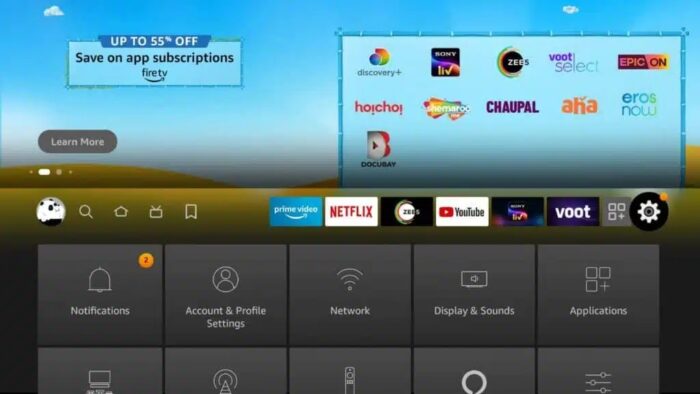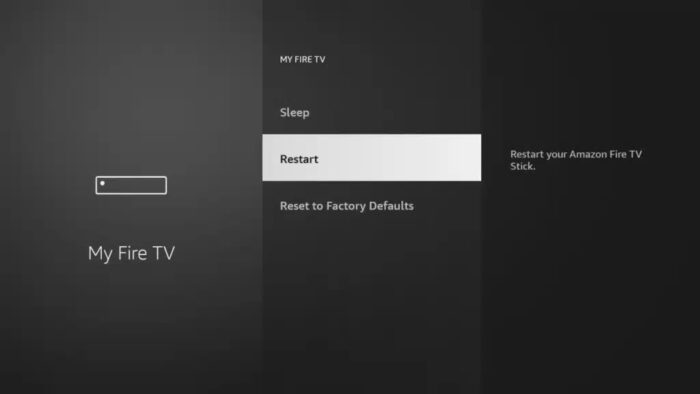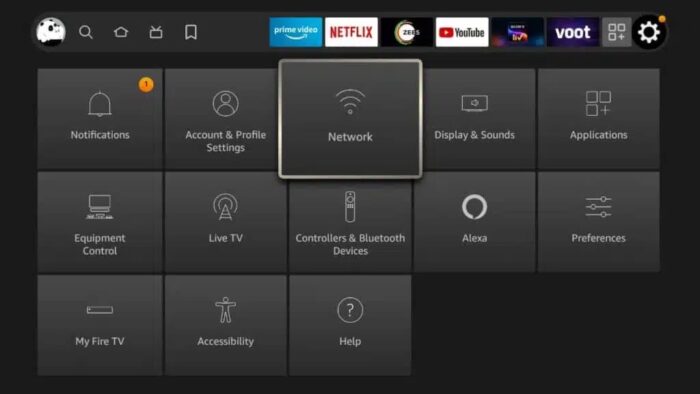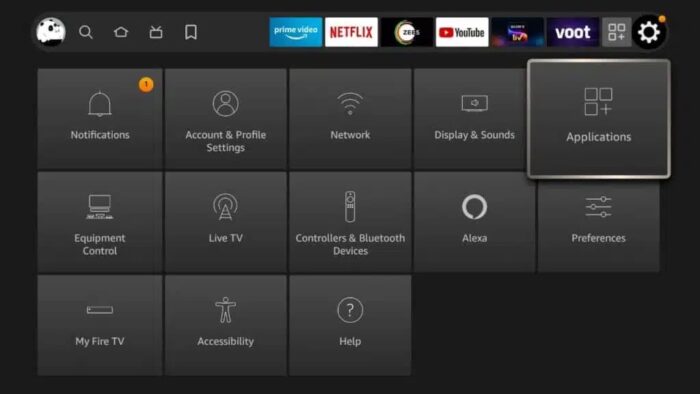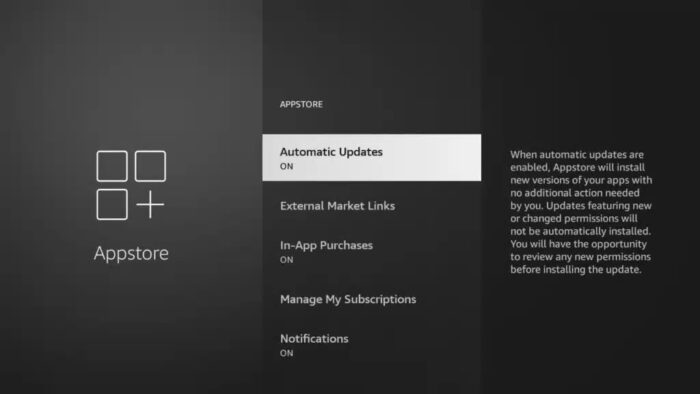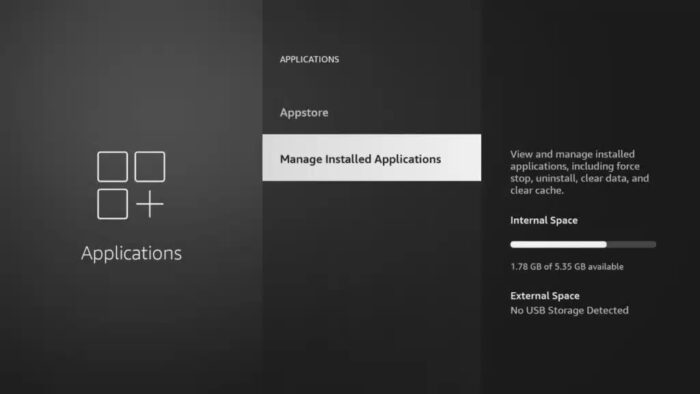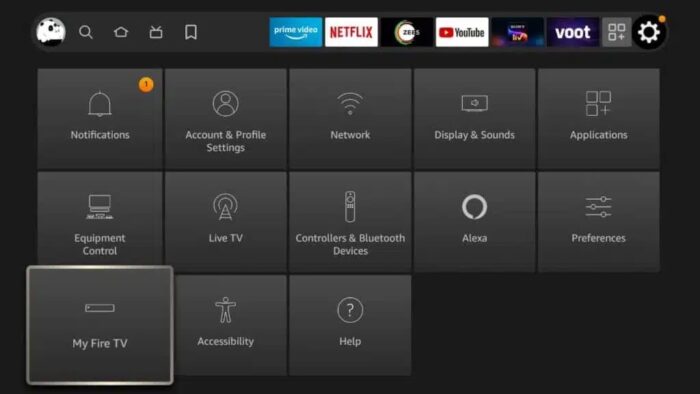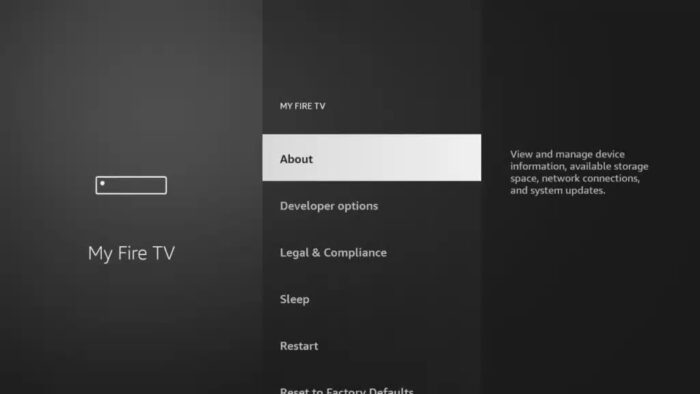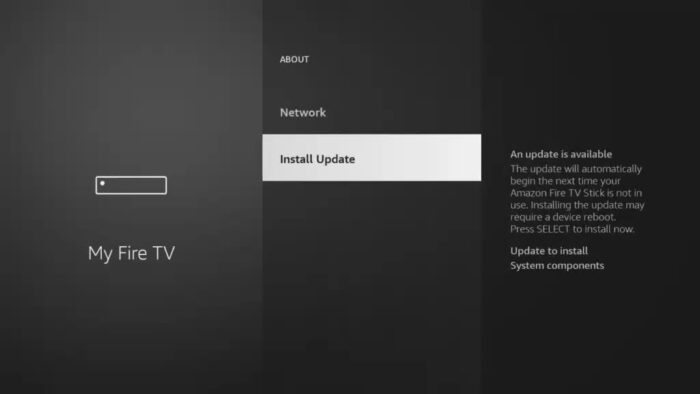Are you upset because your Firestick is continuously buffering and operating slowly? You will find that you are not alone if you search the Internet. The Firestick is an excellent streaming device. However, if you want to binge-watch, a slow Firestick might be a huge annoyance. You can’t watch your favorite movie or use apps without buffering. Many users have complained about various firestick issues. Some users, for example, claim that their Firestick remote is broken. This article is for you if you’re wondering why my Firestick is so slow. This article will discuss issues that might cause your Firestick to slow down. We’ll also review some popular tweaks to help you speed up your Firestick. Let’s get this party started.
Why Is My Firestick So Slow?
Many users have complained about performance issues that slow down the Firestick. Some users, for example, cannot load Firestick, while others find it impossible to navigate. So, let’s look at five distinct reasons why your Firestick may be functioning slowly on your device.
Poor Internet Connectivity
One of the most prevalent causes of a slow Firestick is a slow internet connection. A poor server network causes delays in loading apps on Firestick. The Internet also impacts the speed at which you can watch movies and other content. You may also notice audio that is out of sync. To play high-quality content, you must have a fast internet connection.
Low Storage Due To Lots Of Unwanted Apps
Users often need to install more unneeded apps and features, which take up much space on the Firestick. These undesirable apps take up a lot of RAM. Increased RAM usage may result in certain apps not loading or responding.
Outdated & Old Firestick
You should use the most recent device to guarantee seamless firestick functioning. Older devices often need to support software updates. These software updates may cause your Firestick to overheat. This may lead to slow reactions or even hardware damage. As a result, there may be better options than automatic updates for older Firestick users.
Multiple Apps Running In The Background
When numerous apps run in the background, Firestick, like any Windows PC or Android device, becomes slow. The Firestick is a great streaming device; however, it has limited capacity. As a result, when this app runs in the background indefinitely, it causes performance issues. A delayed reaction time, for example, will be noticeable to users.
Cache
Your Firestick device may slow down apps if it has a huge cache. The cache is a collection of trash files that accumulate on your device. Even removed and uninstalled apps might leave behind a cache. These cache files might use limited memory space and slow down the performance of the Firestick.
Why Is My Firestick So Slow? Fixes And Tips
Most of these firestick issues may be resolved with a few easy steps. These issues are technical. However, no technical expertise is required. Simple steps such as deleting the cache and turning off updates will help you improve your Firestick. Let’s look at all the tips that may assist you in speeding up your Firestick.
Restart Firestick
It may sound apparent, but this step may assist a lot. Close all apps on the Firestick and restart it. Users often leave the Firestick plugged in at all times. Restarting the Firestick may help it cool down.
- Long-press the home button and then select settings.
- Then, go to the device and choose restart.
- You may also disconnect and replug the Firestick.
If your Firestick has a software problem, it may restart repeatedly.
Check Internet Connection
The next thing you should do is check your internet connection. To effectively load a Firestick, you must have a reliable internet connection. Check the speed and restart your internet router. Select a different Wi-Fi connection if you are experiencing internet issues. To run apps on Firestick, you must have a download speed of at least 20 to 50 Mbps. To change your network, follow the steps below.
- Navigate to the Settings menu.
- Choose Network.
- Select a different network.
Turn Off Automatic Updates
If you use Firestick often, you know that most apps update automatically. These apps are constantly introducing new features to improve the experience on the Firestick. These apps may affect the speed. You’ve the option of turning off automatic updates. This way, you’ll only have to update the apps you choose to update manually.
- Select Settings by going to the home screen.
- Navigate to Applications.
- Navigate to the App Store. You’ll notice Automatic Updates. Switch it off.
Uninstall Extra Apps And Features
You may also delete apps and features that you no longer need. This will allow you to free up space on your Firestick. Some Firestick devices, such as the Firestick Lite and 3rd Generation Firestick, also enable you to transfer apps to USB drives. Follow these steps to remove an app.
- Go to Settings and then choose Applications.
- Select Manage Installed Applications from the menu.
- You will get a list of all the apps installed on your Firestick.
- Choose an app that you use sparingly. Uninstall should be selected.
Force Stop All Apps Running In The Background
You may also force-quit an app to ensure that Firestick runs smoothly. The force-stop option might assist you in stopping unneeded background apps. So your content will not buffer the next time you view a movie.
- Choose Applications under Settings.
- Select Manage Installed Applications from the menu.
- You will get a list of all the apps installed on your Firestick. Choose the app you wish to quit forcibly.
- Force Stop should be selected.
Clear Cache
By emptying the cache, you may free up space. As previously stated, Firestick may be slow owing to a shortage of memory space. Clearing the cache greatly improves performance. Unfortunately, Firestick does not support clearing all caches at once. You must clear each app individually.
- Navigate to the Settings menu.
- Select Applications, then Manage Installed Applications.
- Select an app, then choose Clear Cache.
Unplug Firestick
Overheating might result from leaving your Firestick plugged in for an extended time. This might lead to delays and delayed reactions. Consider unplugging your device and giving it some cool-down time. This will troubleshoot the problem if your Firestick is slow due to overheating. Keep unplugging it while not in use to prevent slowness.
Update Firestick Software Regularly
Regular updates are a good approach to troubleshooting some of the most serious issues. New updates may improve your experience and resolve issues. To manually update your Firestick:
- Select My Fire TV in the Settings menu.
Check for updates by choosing About.
- If there are any updates, they will be shown here. Install updates should be selected.
Turn Off Data Monitoring
Data monitoring may assist you in determining the data use limit on your Firestick. You may also monitor data use when uploading and downloading. While it is a great method to keep track, it may influence firestick performance.
- Go to Preferences after choosing Settings.
- Navigate to Data Monitoring.
- Select Turn the power off.
Turn Off Collect Data Usage
Amazon gathers data from you regularly to improve your experience. The data collection regularly monitors the use of app data. Unfortunately, the collection runs in the background constantly, slowing down the Firestick. You may deactivate the collection of data.
- Navigate to the Settings menu.
- Choose Preferences and then Privacy Settings.
- Disable Collect App Data Usage.
- Turn off data on device use as well.
How To Make Firestick Run Faster If None of This Works?
If you’ve done everything and your Firestick is still slow, you may reset it to factory settings. The factory reset will restore the default settings and erase all previously saved data. That means you’ll lose all of your installed apps and stored data. However, in severe instances, this is a great approach to improve performance.
- Go to the home screen and select Settings.
- Select My Fire TV at this time.
- Choose Factory Reset.
You will have to wait a few minutes. After you’ve completed the factory reset, you may access your Amazon account. Because you will lose a lot of data, a factory reset should be your final choice. You may also contact customer service for assistance in troubleshooting difficulties. Sometimes, the problem is device-specific. It might also be malfunctioning hardware. Contacting support will assist you in determining the specific nature of the problem.
The Bottom Line:
The Firestick is a popular device used by people all around the globe. Despite its popularity, the Firestick could be better. Your device will certainly slow down with time, no matter how well you use it. Most Firestick issues may be resolved by following a few easy steps. We’ve broken down the main ways you may speed up your device. However, there are also alternative options, such as turning off alerts. If you’ve encountered a problem and successfully fixed it, please leave a remark in the box below.