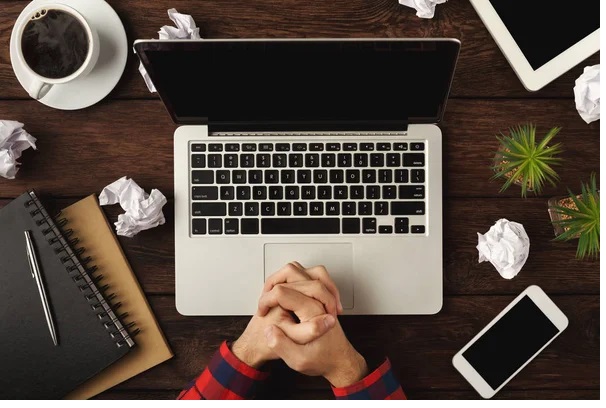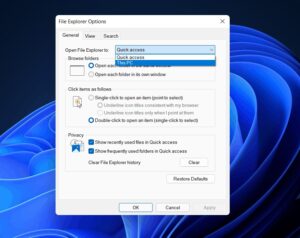This guide will show you the easy troubleshooting steps to fix the Windows Explorer Keeps Crashing.
File Explorer crashing is typical for Windows 11 users when the operating system initially boots up. This problem is not limited to Windows 11, as many users have reported it on Windows 10. You’ve come to the correct spot if File Explorer on Windows 11 keeps crashing or not working correctly. This article will explain how to fix Windows Explorer Keeps Crashing issue.
[lwptoc]
Fix: Windows 11 File Explorer Crashing
How to fix file explorer crash Windows 11: Have you updated to Windows 11 yet continue to have “File Explorer Errors”? Here are some more successful solutions for File Explorer Keeps Crashing in Windows 11.
Restart Windows Explorer: File Explorer is Missing
First, you may attempt to repair this Windows 11 File Explorer Crash issue is to restarting Windows Explorer. Using the task manager, you can simply restart Windows Explorer. To do so, follow the instructions below to fix the file explorer keeps crashing Windows 11 reddit:
- Hit CTRL+ALT+DEL key combo together, then tap on Task Manager on the screen that opens up.
- In the Processes tab, now search for Windows Explorer and choose it.
- Next, tap on the restart option that you’ll find at the bottom right corner of the task manager’s window.
It will restart the File Explorer & most probably fix the crashing issue with the File Explorer.
Uninstall Antivirus: Explorer.exe Suspended Mode
If your Windows Explorer Keeps Crashing, it might be due to anti-virus or anti-malware software installed on your computer. For example, an antivirus program might frequently interfere with your File Manager, causing it to crash.
You might try deactivating or uninstalling the antivirus. If removing the antivirus resolved the problem, the Windows 11 File Explorer Crashes issue was likely caused by the antivirus. On the other hand, if the issue has not been resolved, the antivirus has nothing to do with it.
Change The File Explorer Options
The next thing that you can try doing is changing the File Explorer options. Well, changing the File Explorer options can probably resolve the Windows Explorer Keeps Crashing issue for you.
1. Please tap on the Start icon to open the start menu, then search for Control Panel & open it.
2. Afterward, head to the search bar in the control panel & search for File Explorer Options.
3. Next, open File Explorer Options. You will default be on the general tab in the File Explorer Options.
4. You’ll find a drop-down menu beside Open File Explorer To: option. Choose This PC from the drop-down menu.
5. Tap on Apply, and then close the window & the Control Panel as well, & your Windows Explorer Keeps Crashing Windows 11 reddit issue will be solved.
Clear The Cache Of The File Explorer
The cache accumulated by the File Manager can frequently cause it to crash. In addition, old cached data may contain corrupt files that must be removed. Follow the simple instructions below to clear the cache of the File Explorer to resolve the Windows Explorer Keeps Crashing issue.
ALSO SEE: Windows 11 Touchpad Not Working
- Open the Control Panel, and then use the search box to look for File Explorer Options.
- Open File Explorer Options.
- You’ll find the clear option in the privacy section in the general tab. Tap on clear to clear the cache, then hit on OK.
- Close the Control Panel, & your File Explorer will not crash anymore.
Run SFC Scan
SFC scans your system for problems and repairs them. For example, it will check for and repair any issues with your file, such as corrupt files that may be causing the File Explorer to crash. So if your Windows Explorer Keeps Crashing, you should consider running an SFC scan.
1. Look for Command Prompt in the start menu. Right-click Command Prompt, then select Run as Administrator. The Command Prompt will be launched as administrator.
2. In the Command Prompt, simply type the command sfc /scannow, then hit Enter.
3. Afterward, the process will start. Please wait for it to complete, then restart your PC.
4. It should most probably resolve the Windows Explorer Keeps Crashing issue for you.
Use Windows PowerShell
If the following solution does not resolve the Windows Explorer Keeps Crashing problem, you should try using Windows PowerShell. To resolve the issue, follow the actions outlined below.
- Right-click the Start button, then choose Windows Terminal (admin). It will launch Windows PowerShell with administrative privileges.
- In the PowerShell, simply type the command Repair-WindowsImage -Online –RestoreHealth & execute it.
- After that, wait for the process to finish, then restart your PC. It will fix the Windows 11 File Explorer Crashing issue.
Final Words – Windows Explorer Keeps Crashing Fixed
These are various solutions you may attempt if your Windows Explorer Keeps Crashing. We hope that these techniques work for you and solve your problem.